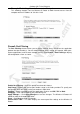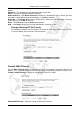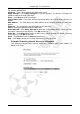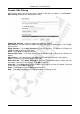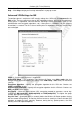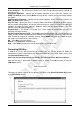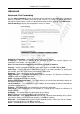Operation Manual
Cerberus Wi-Fi Lite (P6381-0)
45
VPN Settings
A VPN (Virtual Private Network) allows you to set up a secure connection over the Internet to
a remote location without the cost of a leased line. With VPN, data is encrypted before
sending over the Internet to the remote site. This technique of secure communication is known
as tunneling. The Wireless-G Router supports IPSec (Internet Protocol Security) VPN. IPSec
VPN secures data transferred over the IP layer. In order to establish VPN tunnels, you must
set the same VPN rule and security settings on the Wireless-G Router and the remote VPN
gateway.
VPN Settings: VPN Setup
You can enable the VPN feature and configure general VPN settings in the VPN Setup
screen. Click VPN Settings > VPN Setup to display the configuration screen.
Enable IPSec VPN – Select this option to activate this feature.
Enable NAT Traversal – Select this option to set up VPN connection over NAT-enabled
devices.
Generate RSA Key – Click Generate RSA Key to set the Wireless-G Router to automatically
create a new RSA key for VPN communication.
Show RSA Public Key – Click Show RSA Public Key to display the public RSA key in a
separate screen.
Current VPN Connection Table – This tables the current VPN tunnels configured on the
Wireless-G Router.
WAN IP – This field displays the WAN IP address of the Wireless-G Router.
# – This field displays the index number.
Name – This field displays the descriptive name for the VPN tunnel.
Active – This field indicates whether the VPN tunnel is enabled or not.
Local Address – This field displays the IP address and subnet mask of the local
network/device.