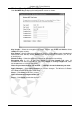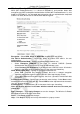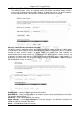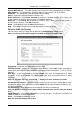Operation Manual
Cerberus Wi-Fi Lite (P6381-0)
40
Firewall
Firewall: IP Filtering
Use the IP Filtering screen to limit Internet access on computers based on the IP addresses
and protocol types. This is useful to restrict Internet access usage and providing network
security. Click Firewall > IP Filtering to display the configuration screen as shown.
Enable IP Filtering – Select this option to activate this feature.
Local IP Address – Enter the IP address of a computer on which you want to restrict access.
For example, 0023f6378a1.
Protocol – Select a protocol type for the application. Choices are UDP, TCP or Both.
Comment – Enter a description for this IP filter.
Apply Changes – Click Apply Changes to save the changes. The Wireless-G Router will
reboot to make the changes take effect.
Reset – Click Reset to undo the changes.
Current Filter Table – This table displays the current IP filter settings on the Wireless-G
Router.
Local IP Address – This field displays the IP address of the computer to which this IP filter
applies.
Comment – This field displays the description for this IP filter.
Select – Select this option to delete the IP filter.
Delete Selected – Click Delete Selected to delete the selected IP filter(s). When you click this
button, a warning screen displays. Click OK to continue.
Delete All – Click Delete All to remove all IP filter(s). When you click this button, a warning
screen displays. Click OK to continue.
Reset – Click Reset to clear the Select check box(es).
Help – Click Help to display on-line help information in a pop-up screen.