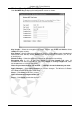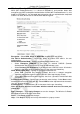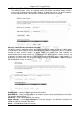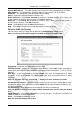Operation Manual
Cerberus Wi-Fi Lite (P6381-0)
38
Example: Allow Wireless Access on a Computer
The following figure shows an example where the Wireless-G Router allows wireless
access from a computer with the MAC address of 00:02:3f:63:78:a1. All other computers
are not allowed to access the Wireless-G Router over the wireless interface.
Wireless: WDS (Wireless Distributed System)
The WDS screen is applicable when you set the Wireless-G Router to operate in WDS mode
in the Wireless Basic Settings screen. WDS allows the Wireless-G Router to act as a bridge to
connect to other wireless routers in bridge mode. This allows two LAN networks to
communicate to each other wirelessly. To participate in a WDS, wireless routers must be set
to operate in bridge mode with the same channel and know each other’s MAC address. If
applicable, they must also use the same security settings. Click Wireless > WDS to display
the configuration screen as shown.
Enable WDS – Select this option to activate this feature.
Add WDS AP – Enter the MAC address of another wireless device participating in this WDS.
For example, 0023f6378a1.
Comment – Enter a description for this setting.
Apply Changes – Click Apply Changes to save the changes. The Wireless-G Router will
reboot to make the changes take effect.
Reset – Click Reset to undo the changes.