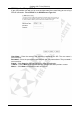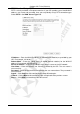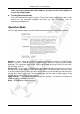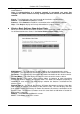Operation Manual
Cerberus Wi-Fi Lite (P6381-0)
27
Enable PPTP Pass through on VPN Connection – PPTP (Point-to-Point Tunneling Protocol)
allows you to establish VPN sessions to a Windows computer (such as Windows XP). Select
this option to allow PPTP tunnel to pass through the Wireless-G Router.
Enable L2TP Pass through on VPN Connection – L2TP (Layer 2 Tunneling Protocol) allows
you to establish a secure connection on the MAC layer. Select this option to allow L2TP tunnel
to pass through the Wireless-G Router.
Apply Changes – Click Apply Changes to save the changes. The Wireless-G Router will
reboot to make the changes take effect.
Reset – Click Reset to undo the changes.
Help – Click Help to display on-line help information in a pop-up screen.
New fields on the DHCP Client connection screen:
Host Name – Some ISP require a host name to get a DHCP address
New fields on the PPPoE connection screen:
Service Name – A PPPoE service name is either an ISP name or a class of service that is
configured on the PPPoE server.
Connection Type – There are three connection types – continuous, connect on demand and
manual.
• Continuous – the connection to the ISP is always connected.
• Connect On Demand – the connection to the ISP is initialized only when an application
is active to connect the Internet.
• Manual – the connection to the ISP is set manually. You can click the Connect or
Disconnect button any time.
Idle Time – Active only when Connect On Demand is selected. This is the time it takes for
the router to disconnect from the ISP if no access request is received.
New fields on the PPTP connection screen:
Request MPPE Encryption – MPPE is Microsoft Point-To-Point Encryption, and is described
in RFC3078. You will need to enable it if your PPTP Server requires it.