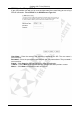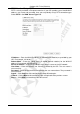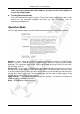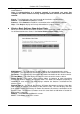Operation Manual
Cerberus Wi-Fi Lite (P6381-0)
25
LAN Interface Setup
The LAN (Local Area Network) is the network connected to a LAN port on the Wireless-G
Router. To configure LAN interface settings, click LAN Settings in the navigation panel.
IP Address – This field displays the router’s current LAN IP address, which is used to access
WebGUI. To change the setting, specify a new IP address for the LAN interface. Enter the IP
address in dotted decimal notation. For example, 192.168.1.254.
Note: When you change the LAN IP address, this also changes the DHCP client pool
settings in the DHCP Settings screen. If DHCP server is enabled, restart your computer
or network adapter to obtain an IP address from the Wireless-G Router again. To
access the WebGUI again, enter the new LAN IP address.
Subnet Mask – This field displays the current subnet mask. To change, enter a new subnet
mask in dotted decimal notation. For example. 255.255.255.0.
Default Gateway – Enter the IP address of the default gateway device.
802.1d Spanning Tree – IEEE 802.1d spanning tree protocol detects and eliminates network
loops. A network loop may create duplicate broadcast packets that reduce network
performance. Select Enabled to activate this feature.
Clone MAC Address – You can set the Wireless-G Router to use the same MAC address on
all outgoing packets through the LAN interface. Thus the LAN network appears as a single
device to the external network. This increases the security level. Enter a computer’s MAC
address in six pairs of hexadecimal notation. For example, 00a0f45a0010.
Apply Changes – Click Apply Changes to save the changes. The Wireless-G Router will
reboot to make the changes take effect.
Reset – Click Reset to undo the changes.
Help – Click Help to display on-line help information in a pop-up screen.