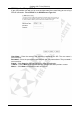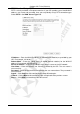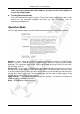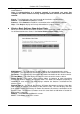Operation Manual
Cerberus Wi-Fi Lite (P6381-0)
23
•
••
• Setup Wizard: Wireless Basic Settings
Configure basic wireless LAN and wireless security settings in the fourth Setup Wizard
screen.
Band – If your wireless network contains only IEEE 802.11b devices, select 802.1 B.
If your wireless network contains only IEEE 802.11g devices, select 802.1 G.
If your wireless network contains both IEEE 802.11b and IEEE 802.11g devices, select
802.1 B/G.
Mode – In addition to setting the Wireless-G Router as an AP (access point) bridging the
wireless and wired networks, you can also set the Wireless-G Router to other operating
modes.
• The Client mode allows you the use the Wireless-G Router as a wireless adapter
for a computer. This allows the computer to connect to a wireless network.
• To wirelessly bridge two wired networks, use the WDS mode.
• Select AP + WDS mode to set the Wireless-G Router to wireless bridge two
networks and work as an access point at the same time.
Network Type – This field is applicable when you select Client in the Mode field. Select
Infrastructure to allow a computer to connect to a wireless network via an access point.
Select Ad-hoc to allow a compute to connect to another wireless-enable computer.
SSID – An SSID uniquely identifies a wireless network. All devices in a wireless network
must use the same SSID to communicate with each other. Enter the name of a wireless
network to which the computer connects.
Channel Number – A channel is the operating frequency in which a wireless device
transmits data. The number of channels you can select varies depending on your
country’s regulation. Select a channel number the Wireless-G Router is to use for
wireless communication. To reduce interference, select a channel number that is further
away from what the nearest wireless device/network uses. For example, if the nearest
wireless device/network is using channel 6, set the Wireless-G Router to use channel 11.
Cancel – Click Cancel to start configuring the Setup Wizard again.
<<Back – Click <<Back to discard the changes and go back to the previous screen.
Finished – Click Finished to save the settings. The Wireless-G Router will reboot to
make the changes take effect.