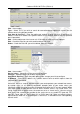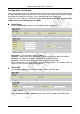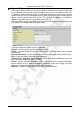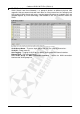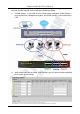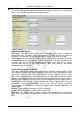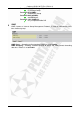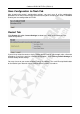Operation Manual
Cerberus ADSL2 Wi-Fi Plus (P6331-6)
51
Item – Item number
Type – Select TCP if you wish to search for connection-based application services on the
remote server using the port number.
Port Start & Port End – Enter the public port number & range you wish to configure. IP
Address: Enter the IP address of a specific internal server to which requests from the specified
port is forwarded.
Add – Click to add a new virtual server rule. Click again and the next figure appears.
Edit – Check the Rule No. you wish to edit and then click “Edit”.
Delete – Check the Rule No. you wish to delete, then click “Delete”.
Item – Item number
Service select – Select the service you wish to configure
Protocol – Automatic when you choose Service select
Start Port & End Port – Enter the public port number & range you wish to configure.
IP Address – Enter the IP address of a specific internal server to which requests from the
specified port is forwarded.
Since NAT acts as a “natural” Internet firewall, your router protects your network from access
by outside users, as all incoming connection attempts point to your router unless you
specifically create Virtual Server entries to forward those ports to a PC on your network. When
your router needs to allow outside users to access internal servers, e.g. a web server, FTP
server, Email server or game server, the router can act as a “virtual server”. You can set up a
local server with a specific port number for the service to use, e.g. web/HTTP (port 80), FTP
(port 21), Telnet (port 23), SMTP (port 25), or POP3 (port 110). When an incoming access
request to the router for a specified port is received, it is forwarded to the corresponding
internal server.