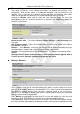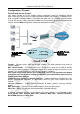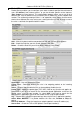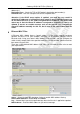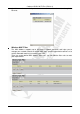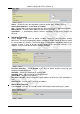Operation Manual
Cerberus ADSL2 Wi-Fi Plus (P6331-6)
34
• Firmware Upgrade
Your router’s “firmware” is the software that allows it to operate and provides all its
functionality. Think of your router as a dedicated computer, and the firmware as the
software it runs. Over time this software may be improved and modified. Your router
allows you to upgrade the software it runs to take advantage of these changes.
Clicking on Browse allows you to select the new firmware image file you have
downloaded to your PC. Once the correct file is selected, click Upgrade to update the
firmware in your router.
Restart Router with – To choose Factory Default Setting or Current Settings that
user want.
New Firmware Image – Type in the location of the file you wish to upload in this field or
click Browse... to find it.
Browse... – Click Browse... to find the .afw file you wish to upload. Remember that you
must decompress compressed (.zip) files before you can upload them.
Upgrade – Click upgrade to begin the upload process. This process may take up to two
minutes.
Warning: DO NOT power down the router or interrupt the firmware upgrade while it
is still in process. Improper operation may damage the router.
• Backup / Restore
These functions allow you to save and backup your router’s current settings to a file on
your PC, or to restore a previously saved backup. This is useful if you wish to experiment
with different settings, knowing that you have a backup handy in the case of any
mistakes. It is advisable to backup your router’s settings before making any significant
changes to your router’s configuration.
Press Backup to select where on your local PC to save the settings file. You may also
change the name of the file when saving if you wish to keep multiple backups.
Press Browse to select a file from your PC to restore. You should only restore settings
files that have been generated by the Backup function, and that were created when using