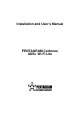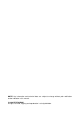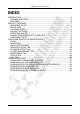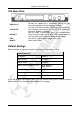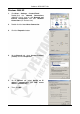Operation Manual
Cerberus ADSL Wi-Fi Lite
9
Resetting router
• Turn router on and wait for ADSL LED to lit or start blinking.
• Press and hold DEFAULT button on the back panel of router for 5-10 seconds and then
release it.
• After reset LEDs will return to their normal behavior and all settings will be reset to their
default value. You can login web configurator using default username and password:
admin / trenchip.
Connecting Cerberus to Computer.
Cerberus can be connected to computer via Ethernet or WLAN:
Connecting via Ethernet Port (Ethernet Card)
If there is an available LAN card present on your PC, you just simply connect ADSL router and
PC through the Ethernet cable. Once you establish Internet connection, you could browse the
Web through the Ethernet cable.
Connecting via WLAN Interface (Wireless Card)
To connect PC to Cerberus via WLAN, Wireless Adapter must be properly installed and
configured and both router and PC must be in the same subnet.
Configure TCP/IP
This part will help you to configure your computer to communicate with Cerberus ADSL Wi-Fi
Lite router properly. Computer must be either equipped with network adapter connected
directly to Cerberus ADSL Wi-Fi Lite router or wireless network adapter (compatible with Wi-Fi
802.11b/g standard). Wireless network adapter must have the same session ID (ESSID) and
establish connection with the network created by router. You can also connect to Cerberus
ADSL Wi-Fi Lite router via network hub/switch. Default IP address of the router is 10.0.0.2 and
subnet mask is 255.0.0.0. Fastest and easiest method to configure your computer is to obtain
an IP address automatically from router’s DHCP server.
Make sure that TCP/IP protocol and network adapter are installed on your computer.