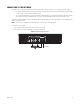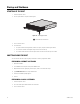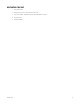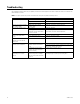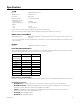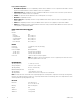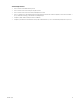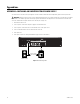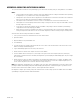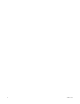Installation Manual
Table Of Contents
24 C4687M-C (7/13)
Troubleshooting
If the following instructions fail to solve your problem, contact Pelco Product Support at 1-800-289-9100 (USA and Canada) or +1-559-292-1981
(international) for assistance.
NOTE: Do not try to repair the unit yourself. Leave maintenance and repairs to qualified technical personnel.
Problem Possible Causes Suggested Solution
The unit is not ready. Power turned off. Check that the power indicator is lit.
Faulty cable connections. Check all leads, plugs, contacts, and connections.
Network connectivity issues. Contact your network administrator.
The unit is not ready for operation
after software update.
Voltage failure while applying
software update.
Replace the unit and have it checked by Pelco.
The unit status indicator is red. Unit fan failure. Replace the failed fan.
Power supply failure.
Temperature exceeds specifications
(internal or external).
Check power supplies.
Check all fans; check the external temperature.
The unit status indicator is red
and the power supply alarm
sounds.
Power loss to either power supply. Check each power supply, line voltage, and the UPS.
Power supply module failure. Replace the failed power supply.
The unit status and hard drive
indicators are red and the unit
alarm sounds.
Hard drive failure. Replace the failed hard drive.
The unit does not finish booting
following a system migration.
The flash drive used for system
migration contains a master boot
record.
Remove the flash drive and restart the system.
Remove the flash drive, connect a keyboard to any of the unit’s
USB 2.0 ports, and then press any key.
The flash drive used for system
migration was removed while the
unit was rebooting.
Perform a hard reset on the system.
Video performance drops
significantly for one or more
cameras.
A synchronization issue between the
system manager and client might
have forced the stream into I-frame-
only mode.
Reconnect to the stream, either by accessing the camera or
reloading the page on which you are viewing video.