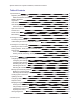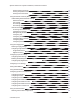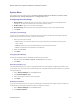Operation Manual
Table Of Contents
- Important Notices
- Accessing the Camera
- Accessing the Live Video Page
- System Menu
- Using the Network & Security Menu
- Using the Imaging Menu
- Configuring Exposure Settings
- Configuring Focus Settings
- Setting White Balance
- Using Window Blanking
- Configuring Options in the PTZ Menu
- Using A/V Streams Menu
- Events
- Configuring Sources
- Configuring Handlers
- Configuring an Event Handler: Send Email
- Configuring an Event Handler: Upload JPEG to FTP Server
- Configuring an Event Handler: Write JPEG to SD Card
- Configuring an Event Handler: Run Pattern
- Configuring an Event Handler: Go to Preset
- Configuring an Event Handler: Run Tour
- Configuring an Event Handler: Run Scan
- Configuring an Event Handler: Open/Close Relay
- Configuring an Event Handler: Display Overlay
- Configuring an Event Handler: Play Audio
- Configuring an Event Handler: Write Recording to SD Card
- Configuring an Event Handler: Upload Recording to FTP Server
- Deleting an Event Handler
- Analytic Configuration
- Event Stream
- Contacting Pelco for Troubleshooting
Spectra Enhanced 7 Operations Manual, PTZDome Cameras
C6653M-B | 06/20
9
Note: You can also use the mouse scroll wheel to zoom in and out.
l Focus: Set focus position.
l Brightness: Click and hold to close the iris and darken the image.
Viewing, Pan/Tilt, Streaming, and Snapshot Controls
Note: PTZ controls are available only after you have logged in to the camera.
From left to right, the icons represent:
l Resize Viewing Area: Allows you to zoom in on an area of interest. Click the icon and then draw a
box to designate the area in which you want to center the camera’s field of view and zoom in.
l Center Viewing Area: Engages click-to-center functionality. Click the icon and then click the
location in which you want to center the camera’s field of view.
l Pan and Tilt: Engages pan and tilt functions. Click the icon, and then click and drag the mouse
within the video stream to pan and tilt the camera.
l Pixel Counter: Enables tool on the viewer to calculate pixels in the area of the adjustable box.
l Open Stream in New Window: Opens the video stream in an independent window.
l Take a Snapshot: Captures a still image from the video stream and saves as a JPEG file.