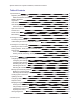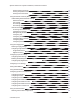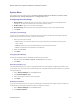Operation Manual
Table Of Contents
- Important Notices
- Accessing the Camera
- Accessing the Live Video Page
- System Menu
- Using the Network & Security Menu
- Using the Imaging Menu
- Configuring Exposure Settings
- Configuring Focus Settings
- Setting White Balance
- Using Window Blanking
- Configuring Options in the PTZ Menu
- Using A/V Streams Menu
- Events
- Configuring Sources
- Configuring Handlers
- Configuring an Event Handler: Send Email
- Configuring an Event Handler: Upload JPEG to FTP Server
- Configuring an Event Handler: Write JPEG to SD Card
- Configuring an Event Handler: Run Pattern
- Configuring an Event Handler: Go to Preset
- Configuring an Event Handler: Run Tour
- Configuring an Event Handler: Run Scan
- Configuring an Event Handler: Open/Close Relay
- Configuring an Event Handler: Display Overlay
- Configuring an Event Handler: Play Audio
- Configuring an Event Handler: Write Recording to SD Card
- Configuring an Event Handler: Upload Recording to FTP Server
- Deleting an Event Handler
- Analytic Configuration
- Event Stream
- Contacting Pelco for Troubleshooting
Spectra Enhanced 7 Operations Manual, PTZDome Cameras
C6653M-B | 06/20
8
Accessing the Live Video Page
The live video page provides access to video streams and, where applicable, to PTZ controls.
By default, the camera does not have any pre-configured users. When a user is added to the system, that
user must login before accessing the Live View. After logging in, the user will have access to the Live View
from that point forward.
Selecting Live View Controls
Viewable controls are based on device model and user permissions. Use the drop-down menu to select the
Primary, Secondary, and Tertiary streams from the live view. The JPEG Stream is a predefined low
resolution, low frame rate JPEG stream. JPEG is helpful for users with bandwidth or processing limitations
that could cause a high resolution, high frame rate video stream to pause or pixelate.
Caution:Streams must be configured to use the H264 compression standard. Streams with any
other compression standard will not be available for selection.
If the secondary or tertiary stream has not been configured, they will not be available for selection.Video
streams can be configured under the A/V Streams Menu. Only H264 streams are supported for full-
resolution streaming. If the user selects H265 or MJEG as their encoding, the stream is also not available
on the Live View.
Running Patterns, Scans, Presets, and Preset Tours
1. Click the preset name from the Patterns, Scans, Presets, or Preset Tours list.
Note
: Only preconfigured patterns are available for selection. Go to the
PTZ
menu to configure
patterns, scans, presets, and tours.
2. Click Go to run the preset.
3. Click Stop to discontinue the preset.
PTZ Controls
PTZ Controls are based on camera model and user permissions.
Focus, Zoom, and Brightness controls
From left to right, the sliders represent:
l Zoom: Set the zoom position (The blue area is digital zoom and it is only present if digital zoom is
enabled under the PTZ menu).