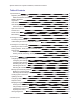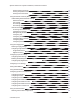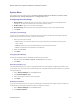Operation Manual
Table Of Contents
- Important Notices
- Accessing the Camera
- Accessing the Live Video Page
- System Menu
- Using the Network & Security Menu
- Using the Imaging Menu
- Configuring Exposure Settings
- Configuring Focus Settings
- Setting White Balance
- Using Window Blanking
- Configuring Options in the PTZ Menu
- Using A/V Streams Menu
- Events
- Configuring Sources
- Configuring Handlers
- Configuring an Event Handler: Send Email
- Configuring an Event Handler: Upload JPEG to FTP Server
- Configuring an Event Handler: Write JPEG to SD Card
- Configuring an Event Handler: Run Pattern
- Configuring an Event Handler: Go to Preset
- Configuring an Event Handler: Run Tour
- Configuring an Event Handler: Run Scan
- Configuring an Event Handler: Open/Close Relay
- Configuring an Event Handler: Display Overlay
- Configuring an Event Handler: Play Audio
- Configuring an Event Handler: Write Recording to SD Card
- Configuring an Event Handler: Upload Recording to FTP Server
- Deleting an Event Handler
- Analytic Configuration
- Event Stream
- Contacting Pelco for Troubleshooting
Spectra Enhanced 7 Operations Manual, PTZDome Cameras
C6653M-B | 06/20
7
Accessing the Camera
Note: For security purposes, it is required that you create a user account when you access the
camera for the first time. In its out-of-the-box configuration, the camera has no user name and
password assigned. In this state the camera does not allow for video to stream or configurations to
change. It is required that you set an administrative user name and password at this time. Creation of
an administrative user changes the state of the camera to its “operational mode,” where credentials
must be provided in order to view live video or change its configuration. This first user configuration
can also be done in VxToolbox software.
There is no provision for recovering a forgotten administrator user name or password. The camera can be
restored to its out-of-the-box, no user name and password configuration by powering down, depressing the
Factory Defaults button, and holding the button down for at least four seconds while powering the camera
back up.
Once the camera is powered back up the user will be prompted to create a username and password.
The recommended browsers for your camera are Mozilla® Firefox®, Google Chrome™, or
Microsoft™Edge™ for Microsoft® Windows® operating systems; and Firefox for Mac® operating
systems. For supported browser versions, refer to the Specification Sheet for your product.
1. Open a web browser.
2. Type the camera’s IP address or host name in your browser’s address bar and then click Enter.
Note:
You can obtain your camera’s IP address or access the camera using VXToolbox
software.
3. If a user name and password exist, a log in dialog box appears. Otherwise a user creation dialog box
appears, and the user will be required to create an administrative user to proceed.
Accessing Camera Settings
Access to camera settings is determined by user permissions. If you do not have access to camera
settings, the Settings option will not appear in the top-center of the Live View window.
1. Click the gear symbol at the top center of the viewing window.
2. Select the setting you want to change. Place your mouse pointer over any tab on the page to reveal
submenus.
Understanding the Camera Configuration Sequence
After the camera is installed and power is applied, the camera undergoes a configuration sequence, taking
approximately 30-seconds to complete. The camera will come online after the configuration sequence is
complete.
Note: If the camera connected to a network without a DHCP server and DHCP is enabled, the
configuration sequence can take up to two minutes to complete.