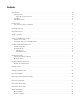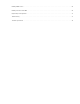Installation Manual
Table Of Contents
- Digital Sentry Hardware
- Contents
- Important Notices
- Package Contents
- Product Overview: Front
- Product Overview: Rear
- Placing on a Desktop
- Product Serial Number Label Placement
- Installing a DSSRV-RAID Controller Card
- Installing the SCSI Card
- Installing an ENC5400 Capture Card
- Mounting in a Rack
- Installing the Hard Drive Array
- Connecting an ENC5516
- Connecting an Uninterruptible Power Supply
- Connecting to the Network
- Connecting the Power Supply
- Connecting the Power Supply
- Shutting Down the Unit
- Enabling SNMP Services
- Enabling Serial Ports in the BIOS
- Digital Sentry Port Assignments
- Troubleshooting
- Technical Specifications
7
Product Overview: Front
Figure 1: Server Models: Front Panel Layout (Bezel Open)
Figure 2: Workstation Models with-DVD: Front Panel Layout (Bezel Open)
Figure 3: Front Bezel Indicators (Bezel Closed)
1
Unit Status
• Green: The unit is functioning normally.
• Flashing green: The unit is starting or shutting down.
• Amber: The unit is nearing operational thresholds; maintenance is recommended.
• Red: The unit is in an error condition.
2
Network Port 1 Speed and Activity
• Off: The unit is not connected to the network.
• Solid green: The unit is connected to the network using the 1000Base-T standard.
• Solid amber:
The unit is connected to the network using the 100Base-T standard.
• Solid red:
The unit is connected to the network using the 10Base-T standard.
NOTE: Use the 1000Base-T standard.
3
Network Port 2 Speed and Activity
• Off:
The unit is not connected to the network.
• Solid green:
The unit is connected to the network using the 1000Base-T standard.
• Solid amber:
The unit is connected to the network using the 100Base-T standard.
• Solid red:
The unit is connected to the network using the 10Base-T standard.
NOTE: Use the 1000Base-T standard.