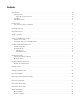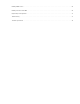Installation Manual
Table Of Contents
- Digital Sentry Hardware
- Contents
- Important Notices
- Package Contents
- Product Overview: Front
- Product Overview: Rear
- Placing on a Desktop
- Product Serial Number Label Placement
- Installing a DSSRV-RAID Controller Card
- Installing the SCSI Card
- Installing an ENC5400 Capture Card
- Mounting in a Rack
- Installing the Hard Drive Array
- Connecting an ENC5516
- Connecting an Uninterruptible Power Supply
- Connecting to the Network
- Connecting the Power Supply
- Connecting the Power Supply
- Shutting Down the Unit
- Enabling SNMP Services
- Enabling Serial Ports in the BIOS
- Digital Sentry Port Assignments
- Troubleshooting
- Technical Specifications
10
Product Serial Number Label Placement
Product serial number labels identify a unit and its factory configuration if it should require service.
Three labels citing a serial number are attached to the unit.
• One label is attached to the upper-right corner of the rear of the unit.
• A second, smaller label is attached to the inside left of the bezel.
• A third set of labels is provided to attach to another product location that will not be obscured by installation. This is useful because
rack mounting and other installation options might obscure the factory-applied labels.
IP Camera License Label
If you ordered a license for additional IP cameras, locate the license label on the inside left of the bezel. This label contains a key you
can use to add IP cameras through DS Quick Setup.
Attaching the Third Set of Serial Number Labels
1. Locate the small label attached to the outside of the front bezel, attached with a yellow sticker that reads, “Extra serial number
label: remove prior to installation.”
2. Remove the yellow sticker.
3. Peel away the backing of the small label, and then attach it to this manual, other product documentation, or an unobstructed product
location.