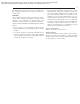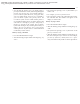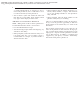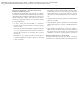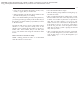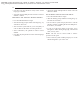User's Manual
JOBNAME: CHRY OM (Contenta pu PAGE: 9 SESS: 2 OUTPUT: Tue Feb 12 12:12:39 2008
/chry_pdm/chrysler/owners/com/0306−all−us−pr.hands−free−communication−uconn
•
Next, choose the number designation (home, work,
mobile, or pager) that you wish to edit.
•
When prompted, recite the new phone number for the
phonebook entry that you are editing.
After you are finished editing an entry in the phonebook,
you will be given the opportunity to edit another entry in
the phonebook, call the number you just edited, or return
to the main menu.
9Phonebook Edit9 can be used to add another phone
number to a name entry that already exists in the
phonebook. For example, the entry John Doe may have a
mobile and a home number, but you can add ”John
Doe’s” work number later using the 9Phonebook Edit9
feature.
Delete UConnectt Phonebook Entry
NOTE: Editing phonebook entries is recommended
when the vehicle is not in motion.
•
Press the PHONE button to begin.
•
After the 9Ready9 prompt and the following beep, say
9Phonebook Delete.9
•
After you enter the Phonebook Delete menu, you will
then be asked for the name of the entry that you wish
to delete. You can either say the name of a phonebook
entry that you wish to delete or you can say 9List
Names9 to hear a list of the entries in the phonebook
from which you choose. To select one of the entries
from the list, press the “Voice Recognition” button
while the UConnectt system is playing the desired
entry and say 9Delete.9
•
After you enter the name, the UConnectt system will
ask you which designation you wish to delete: home,
work, mobile, pager, or all. Say the designation you
wish to delete.
9