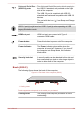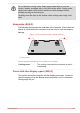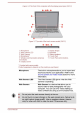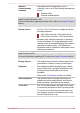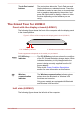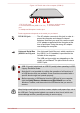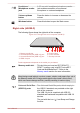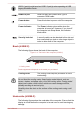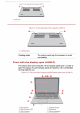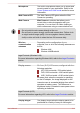User's Manual
Table Of Contents
- Table of Contents
- Chapter 1 TOSHIBA Legal, Regulatory, and Safety
- Chapter 2 Getting Started
- Chapter 3 The Grand Tour
- Chapter 4 Operating Basics
- Chapter 5 Utilities and Advanced Usage
- Chapter 6 Troubleshooting
- Chapter 7 Appendix
- Index
Figure 3-9 The left side of the computer (L50W-C)
1 4 52 3
1. DC IN 19V jack 4. Volume up/down button
2. Universal Serial Bus (USB 2.0 or 3.0)
port
5. Windows button
3. Headphone/Microphone combo jack
Product appearance depends on the model you purchased.
DC IN 19V jack The AC adaptor connects to this jack in order to
power the computer and charge its internal
batteries. Note that you must only use the model
of AC adaptor supplied with the computer at the
time of purchase. Using the wrong AC adaptor
can damage the computer.
Universal Serial Bus
(USB 2.0 or 3.0) port
One Universal Serial Bus port, which complies to
the USB 2.0 or 3.0 standard, is provided on the
left side of the computer.
The USB port type might vary depending on the
model you purchased. The port with blue color is
USB 3.0 port.
USB 3.0 port(s) might work as USB 2.0 port(s) when operating in USB
Legacy Emulation mode.
Note that it is not possible to confirm the operation of all functions of
all USB devices that are available. Some functions associated with a
specific device might not operate properly.
Before removing a USB device from the USB port of your computer,
click the Safely Remove Hardware and Eject Media icon on the
Windows Taskbar, and then select the USB device that you want to
remove.
Keep foreign metal objects, such as screws, staples, and paper clips, out of
the USB port. Foreign metal objects can create a short circuit, which can
cause damage and fire, possibly resulting in serious injury.
User's Manual 3-9