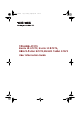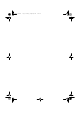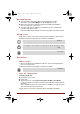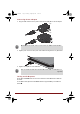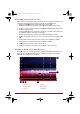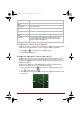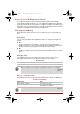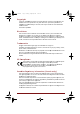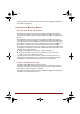User's Manual
User Info
r
Sphinx_ICS.boo
k
Item
All A
p
App sho
r
Bac
k
Hom
Rec
e
System
b
Acce
s
To b
e
to th
e
1. T
a
2. T
a
Confi
g
By d
e
of in
a
chan
onlin
e
To r
e
lock
e
1.
P
i
c
2.
S
C
r
mation Guide
k
Page 5
Mond
a
p
ps
r
tcuts
k
e
e
nt
apps
b
ar
s
sing the
e
nefit most fro
e
online User’
s
a
p
All Apps
(
a
p the
Online
g
uring A
u
e
fault the you
r
a
ctivity. In the
ged in the
Se
t
e
User’s Man
u
e
sume from sl
e
e
d. You can u
n
P
ress and hol
d
c
on ( ) and
lide
the ring
to
C
amera
app.
a
y,
Apri
l
9,
201
2
Descriptio
n
Tap to see al
l
Tap to
open
a
Return
to the
Return
to the
Tap to see th
e
The
System
b
screen. Navi
g
and
status ic
o
Online
U
m your tablet,
s
Manual whi
c
) on top ri
g
Manual
icon.
u
tomatic
r
tablet is set
t
event that thi
s
t
tings
screen
.
u
al.
e
ep mode, pr
e
n
lock the scre
e
d
the lock icon
an unlock ic
o
wards
the
app
2
1:33
P
M
n
l
your apps
an
d
a
n app.
previous
scre
default Home
e
thumbnails
o
b
ar is
located
p
g
ation buttons,
o
ns
are all dis
p
U
ser’s
M
a
,
we recomm
e
c
h can be ac
c
g
ht corner of
a
Power D
o
t
o automatical
s
period is no
t
.
For details,
p
e
ss
Power
bu
t
e
n by followin
( ) while it
o
n ( ).
p
earing
lock or
d
widgets.
en.
screen.
o
f your
recentl
y
p
ermanently
a
t
notification ic
o
p
layed.
a
nual
e
nd that you s
p
essed by foll
o
a
Home
scre
e
o
wn
Mod
ly switch to sl
e
t
sufficient for
p
lease refer t
o
t
ton. Howeve
r
g steps belo
w
turns into a
w
slide
the ring
t
o
y
used
apps.
t
the
bottom
of
o
ns,
the
curre
n
p
end a short t
i
o
wing steps b
e
e
n.
e
e
ep mode aft
e
y
our needs, it
the
Display
s
r
the screen r
e
w
:
w
hite ring with
a
o
wards
the
ca
m
5
the
n
t
time
ime referring
e
low:
e
r 2 minutes
t
can be
s
ection in the
e
mains
a camera
m
era
to open