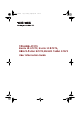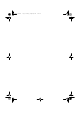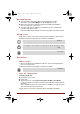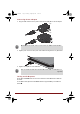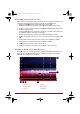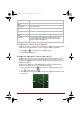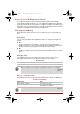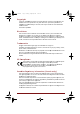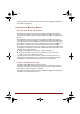User's Manual
4
Sphinx_ICS.boo
k
Switchi
n
When st
a
need to
b
1. Pres
s
Duri
n
2.
Cho
o
3.
Con
n
You
c
Wi-F
i
4. Set
d
5.
Regi
s
now.
6.
Cho
o
7.
Ente
r
8. Tap
N
9. You
t
a
Getting
The Ho
m
tablet. Y
o
wallpap
e
3
k
Page 4
Mond
a
n
g on
f
or
a
rting to use t
h
b
e configured
s
and hold P
o
n
g the initial s
t
o
se your prefer
n
ect
to a
Wi-Fi
c
an tap
Skip
a
n
i
networks sec
t
ate
and time
o
s
ter
or
sign
in
w
o
se
whether t
o
r
your
name
to
N
ext to
agree
t
a
blet
is
now
s
e
to Know
m
e screen is y
o
u can custo
m
e
rs and other
s
4 5
1. All Apps
2. App shor
t
3. Back
a
y,
Apri
l
9,
201
2
the Firs
t
h
e tablet for t
h
before the ta
b
o
we
r
button o
n
t
art-up proces
s
red system la
n
network.
n
d turn Wi-Fi
o
n
t
ion
in the
onli
n
o
r
enable auto
m
w
ith
a
Google
™
o
use Google
L
personalize s
o
he
privacy pol
i
e
t up and
read
y
the
Ho
m
o
ur starting p
o
m
ize the Hom
e
s
hortcuts you
t
cuts
2
1:33
P
M
t
Time
h
e first time, t
h
b
let is ready f
o
n
the tablet to
s you will be
p
n
guage
and ta
p
n
later
in
Setti
n
n
e User’s
Man
m
atic date
& ti
m
™
account. Yo
u
L
ocation Serv
i
o
me apps. Ta
p
i
cy
and
other
t
e
y
to
use.
Tap
F
m
e Scre
e
o
int for using
a
e
screen to di
s
prefer.
6
4. Ho
m
5.
Rec
e
6.
Syst
e
h
ere are a few
o
r use as det
a
turn on the p
o
p
resented wit
h
p
Start
to
start
n
gs app. For d
e
ual.
m
e and tap
Ne
u
can also skip
i
ce™ and tap
p
Next
to conti
n
e
rms.
F
inish
to exit
S
e
n
a
ll the installe
d
s
play the wid
g
m
e
e
nt
apps
e
m
bar
User Inform
a
basic setting
s
a
iled below:
ow
er.
h
the Setup S
c
the
initial setu
p
e
tails, please r
e
x
t
to continue
.
this step
by
ta
p
Next
to conti
n
n
ue.
etup
Screen.
d
application
s
ets, app shor
t
1
2
a
tion Guide
s
that will
c
reen.
p
process.
e
fer
to the
.
p
ping
Not
n
ue.
s
on your
t
cuts,
1
2