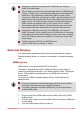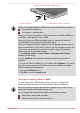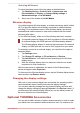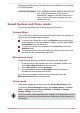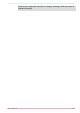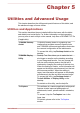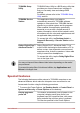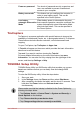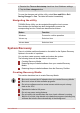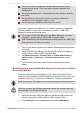User's Manual
Table Of Contents
- Table of Contents
- Chapter 1 TOSHIBA Legal, Regulatory and Safety
- Chapter 2 Getting Started
- Chapter 3 The Grand Tour
- Chapter 4 Operating Basics
- Chapter 5 Utilities and Advanced Usage
- Chapter 6 Troubleshooting
- Chapter 7 Appendix
- Index
Do not use utilities, including those intended to enhance internal
storage access speed. They may cause unstable operation and
damage data.
Do not shut down/log off or Sleep/Hibernate while writing or rewriting
the media.
Set the tablet on a level surface and avoid places subjected to
vibrations such as airplanes, trains, or cars.
Do not use on an unstable surface such as a stand.
A recovery image of the software on your tablet is stored on a dedicated
recovery partition on your tablet, and can be copied to a USB Flash
Memory by using the following steps:
To connect a USB Flash Memory to the Micro-USB port, you must
purchase a suitable Micro USB to USB Converter Cable.
USB Flash Memory will be formatted and all the data in the USB Flash
Memory will be lost when proceeding.
1. Turn on your tablet and allow it to load the Windows operating system
as normal.
2.
Insert the USB Flash Memory into Micro-USB port on your tablet by
using the Micro USB to USB Converter Cable.
3. Tap Desktop Assist -> Control Panel -> System and Security ->
Action Center -> Recovery -> Create a recovery drive on the
desktop.
4. Follow the on-screen instructions to finish creating the Recovery
Media.
Restoring the pre-installed software from your created
Recovery Media
If the pre-installed files are damaged, you are able to use the Recovery
Media you have created to restore the tablet to the state it was in when you
originally received it. To perform this restoration, follow the steps below:
Make sure that the AC adaptor are connected during the restoring process.
When you reinstall the Windows operating system, the storage space will
be reformatted and all data will be lost.
1. Insert the recovery USB Flash Memory into Micro-USB port on your
tablet by using the the Micro USB to USB Converter Cable.
2.
In the Settings charm, tap Power and then select Shut down.
User's Manual 5-
5