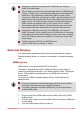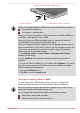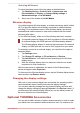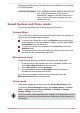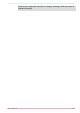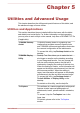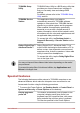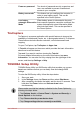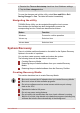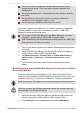User's Manual
Table Of Contents
- Table of Contents
- Chapter 1 TOSHIBA Legal, Regulatory and Safety
- Chapter 2 Getting Started
- Chapter 3 The Grand Tour
- Chapter 4 Operating Basics
- Chapter 5 Utilities and Advanced Usage
- Chapter 6 Troubleshooting
- Chapter 7 Appendix
- Index
4. Deselect the Turn on fast startup
check box from Shutdown settings.
5. Tap the Save changes button.
To save the changes and exit the utility, select Save and Exit -> Exit
Saving Changes -> Yes. The tablet will restart immediately.
Navigating the utility
TOSHIBA Setup Utility can be navigated through the touch screen.
Some buttons on the tablet are also designated to execute the
corresponding function. Details are described as follows:
Button Function
Windows Proceed or confirm operation
Volume up Select an item
Volume down Select an item
System Recovery
There is a hidden partition allocated on the tablet for the System Recovery
Options in the event of a problem.
You can also create recovery media and restore the system.
The following items will be described in this section:
Creating Recovery Media
Restoring the pre-installed software from your created Recovery
Media
Restoring the pre-installed software from the Recovery Partition
Creating Recovery Media
This section describes how to create Recovery Media.
Be sure to connect the AC adaptor when you create Recovery Media.
Be sure to close all other software programs.
Do not run software such as screen savers which can put a heavy
load on the CPU.
Operate the tablet at full power.
Do not use power-saving features.
Do not write to the media when the virus check software is running.
Wait for it to finish, then disable virus detection programs including any
software that checks files automatically in the background.
User's Manual 5-
4