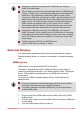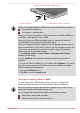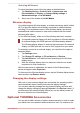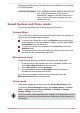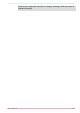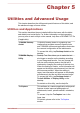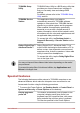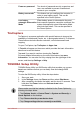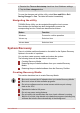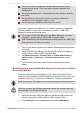User's Manual
Table Of Contents
- Table of Contents
- Chapter 1 TOSHIBA Legal, Regulatory and Safety
- Chapter 2 Getting Started
- Chapter 3 The Grand Tour
- Chapter 4 Operating Basics
- Chapter 5 Utilities and Advanced Usage
- Chapter 6 Troubleshooting
- Chapter 7 Appendix
- Index
following list details some of the items that are available from your reseller
or TOSHIBA dealer:
Universal AC Adaptor If you frequently use your tablet at more than one
site, it may be convenient to purchase an
additional AC adaptor to be kept at each site in
order to remove the need to always carry the
adaptor with you.
Sound System and Video mode
This section describes some of the audio control functions.
Volume Mixer
The Volume Mixer utility lets you control the audio volume for playback of
devices and applications under Windows.
To launch the Volume Mixer utility, tap Desktop and press and hold
on the speaker icon on the Windows Taskbar, and then select Open
Volume Mixer from the sub menu.
To adjust the volume level of speakers or headphones, move the
Speakers slider.
To adjust the volume level of an application that you are using, move
the slider for the corresponding application.
Microphone Level
Follow the steps below to change the microphone recording level.
1.
Press and hold on the speaker icon on the Windows Taskbar, and
select Recording devices from the sub menu.
2. Select Microphone, and tap Properties.
3. On the Levels tab move the Microphone slider to increase or
decrease the microphone volume level.
If you feel the microphone volume level is inadequate, move the
Microphone Boost slider to a higher level.
Video mode
Video mode settings are configured via the Screen Resolution dialog.
To open the Screen Resolution dialog, tap Desktop Assist -> Control
Panel -> Appearance and Personalization -> Display -> Change
display settings on the desktop.
If you are running some applications (for example a 3D application or video
playback), you may see some disturbance, flickering or frame dropping on
your screen.
User's Manual 4-14