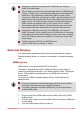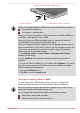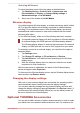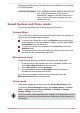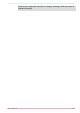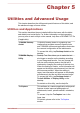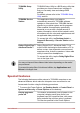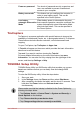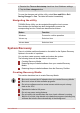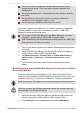User's Manual
Table Of Contents
- Table of Contents
- Chapter 1 TOSHIBA Legal, Regulatory and Safety
- Chapter 2 Getting Started
- Chapter 3 The Grand Tour
- Chapter 4 Operating Basics
- Chapter 5 Utilities and Advanced Usage
- Chapter 6 Troubleshooting
- Chapter 7 Appendix
- Index
Charging the tablet via connecting the "USB Data and Charge Y-
Cable" may take longer.
The AC adaptor should not be disconnected with the "USB Data and
Charge Y-Cable" if it is connecting with USB device and tablet at the
same time. If the USB device works with USB bus power, which
comes from "USB Data and Charge Y-Cable", the disconnection of AC
adaptor would cause power loss. Even if the USB device has its own
power source, the device will stop around 60 miliseconds because
USB controller would detect with “no bus power” due to sudden
disconnection with AC adaptor. The disconnection may cause data
loss and thus Windows may detect error and start data recovery.
Charging the tablet via connecting the "USB Data and Charge Y-
Cable" will need 1.5A for charging, and if a USB device is connected
to the tablet, it will need 2A for charging. In this case, when charging
from PC’s USB port which only supports 1A, the power supply may
stop working.
Tablets other than WT10-A and WT8-B cannot
support "USB Data and Charge Y-Cable".
External Display
Your tablet video capabilities can be enhanced with additional displays.
External displays allows you to share your desktop or extend the desktop
area.
HDMI device
HDMI feature is only provided with WT10-A models.
The tablet is equipped with a Micro HDMI port that can send video by
connecting with external devices. Your tablet supports 1080p, 720p signal
format. The available format depends on the HDMI device you are
connected to.
To connect an HDMI-compatible display device, follow the steps as
detailed below:
As the port operation of all external display devices have not been
confirmed, some devices may not function properly.
To connect a device to the Micro HDMI port, you must purchase a
suitable HDMI cable.
1. Plug one end of the HDMI cable into the HDMI in port of the HDMI
display device
2.
Plug the other smaller end of the HDMI cable into the Micro HDMI port
on your tablet.
3.
Turn the HDMI display device's power on.
User's Manual 4-11