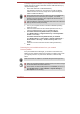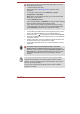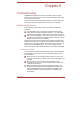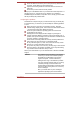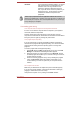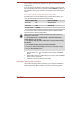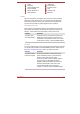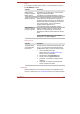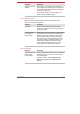User's Manual
A recovery image of the software on your computer is stored on the internal
storage, and can be copied to either disc media or USB Flash Memory by
using the following steps:
1.
2.
3.
4.
5.
Select either blank disc or USB Flash Memory.
The application will allow you to choose from a variety of different
media onto which the recovery image can be copied including disc
media and USB Flash Memory.
Please note that some of the disc media may not be compatible with
the optical disc drive connected to your computer. You should
therefore verify the optical disc drive supports the blank media you
have chosen before proceeding.
USB Flash Memory will be formatted and all the data in the USB Flash
Memory will be lost when proceeding.
Turn on your computer and allow it to load the Windows operating
system as normal.
Insert the first blank disc into the external optical disc drive tray, or
insert the USB Flash Memory into one available USB port.
For models with Recovery Media Creator pre-installed:
Click Desktop Assist -> Support & Recovery -> Recovery Media
Creator on the desktop.
For models without Recovery Media Creator pre-installed:
Click Desktop Assist -> Control Panel -> System and Security ->
Action Center -> Recovery -> Create a recovery drive on the
desktop.
Follow the on-screen instructions to finish creating the Recovery
Media.
Restoring the pre-installed software from your created
Recovery Media
If the pre-installed files are damaged, you are able to use the Recovery
Media you have created to restore the computer to the state it was in when
you originally received it. To perform this restoration, follow the steps
below:
Make sure that the AC adaptor is connected during the restoring process.
When you reinstall the Windows operating system, the internal storage
will be reformatted and all data will be lost.
Please make sure that the Boot Speed is set to Normal. (To access it,
click Desktop Assist -> Tools & Utilities -> System Settings ->
Boot Options on the desktop.)
User's Manual
5-14