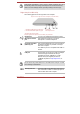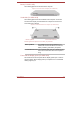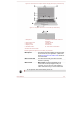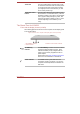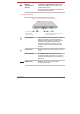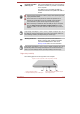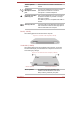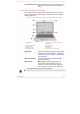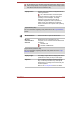User's Manual
Touch Pad
Touch Pad control
buttons
The Touch Pad located in the palm rest is used
to control the movement of the on-screen pointer.
To use the Touch Pad, simply touch and move
your fingertip across it in the direction you want
the on-screen pointer to go.
The two buttons below the Touch Pad are used
like the buttons on a standard mouse - press the
left button to select a menu item or to manipulate
text or graphics designated by the pointer, and
press the right button to display a menu or other
function depending on the software you are
using.
The Grand Tour for L10W-B
Front with the display closed (L10W-B)
The following figure shows the front of the computer with the display panel
in the closed position.
Figure 3-8 Front of the computer with display panel closed (L10W-B)
1
2
3
User's Manual
1. DC IN/Battery indicator
2. Power indicator
DC IN/Battery
indicator
Power indicator
3. Wireless communication indicator
The DC IN/Battery indicator shows the condition
of the DC IN and the battery's charge - white
indicates the battery is fully charged while the
power is being correctly supplied from the AC
power adaptor.
Please refer to the Power Condition Descriptions
section for more information on this feature.
The Power indicator glows white when the
computer is turned on. However, if you turn the
computer off into Sleep Mode, this indicator will
blink white.
3-8