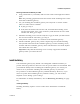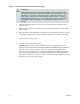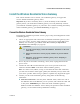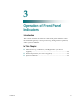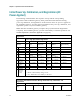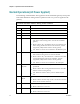User's Manual
Table Of Contents
- Notice à l’attention des installateurs de réseaux câblés
- Mitteilung für CATV-Techniker
- Aviso a los instaladores de sistemas CATV
- IMPORTANT SAFETY INSTRUCTIONS
- Power Source Warning
- Ground the Product
- Protect the Product from Lightning
- Verify the Power Source from the On/Off Power Light
- Eliminate AC Power/Mains Overloads
- Handling Disposable Batteries
- Provide Ventilation and Select a Location
- Operating Environment
- Protect from Exposure to Moisture and Foreign Objects
- Service Warnings
- Check Product Safety
- Protect the Product When Moving It
- Telephone Equipment Notice
- United States FCC Compliance
- Introducing the DOCSIS Wireless Residential Voice Gateway
- Purpose
- Installing the DOCSIS Wireless Residential Voice Gateway
- Installation Preparations
- Install the Wireless Residential Voice Gateway
- Introduction
- Operation of Front Panel Indicators
- Introduction
- Maintaining the Battery
- Introduction
- Troubleshooting the DOCSIS Wireless Residential Voice Gateway
- Frequently Asked Questions
- How Do I Configure TCP/IP Protocol?
- How Do I Renew the IP Address on My PC?
- What if I Don't Subscribe to Cable TV?
- How Do I Arrange for Installation?
- How Does the Wireless Residential Voice Gateway Connect to My Computer?
- After My Wireless Residential Voice Gateway Is Connected, How Do I Access the Internet?
- Can I Watch TV and Surf the Internet at the Same Time?
- Can I Use my Existing Phone Number with the Wireless Residential Voice Gateway?
- How Many Telephones Can I Connect?
- Common Troubleshooting Issues
- I don't understand the front panel status indicators
- The Wireless Residential Voice Gateway does not register an Ethernet connection
- The Wireless Residential Voice Gateway does not register an Ethernet connection after connecting to a hub
- The Wireless Residential Voice Gateway does not register a cable connection
- There is no dial tone when I lift the handset
- Tips for Improved Performance
- Frequently Asked Questions
- Introduction
- Customer Information
- Introduction
- Index
Chapter 2 Installing the DOCSIS Wireless Residential Voice Gateway
18 OL-30505-01
Wireless: Make sure that your wireless device is powered up. You will need
to associate your wireless device with the wireless residential gateway once
the residential gateway is operational. Follow the directions provided for
your wireless device for associating with a wireless access point. If the
residential gateway has a WIRELESS ON/OFF button, make sure that
WIRELESS is enabled by confirming that the ON/OFF indicator is ON. If the
indicator is OFF, press the ON/OFF button to enable the WIRELESS feature.
More information about the factory default configuration of your wireless
residential gateway can be found later in this guide in Configure Wireless
Settings.
5 Locate the AC power cord provided with your residential gateway. Insert one
end of the power cord into the AC connector on the back of the residential
gateway. Then, plug the AC power cord into an AC outlet to power-up the
residential gateway. The residential gateway will perform an automatic search to
locate and sign on to the broadband data network. This process may take up to 2-
5 minutes. The residential gateway will be ready for use when the POWER, DS,
US, and ONLINE LEDs on the front panel of the residential gateway stop
blinking and remain on continuously.
6 Plug in and power on your PC and other home network devices. The LINK LED
on the residential gateway corresponding to the connected devices should be on
or blinking.
7 Once your residential gateway is online, most Internet devices will have
immediate Internet access.
Note: If your PC does not have Internet access, refer to How Do I Configure
TCP/IP Protocol? (on page 30) for information on how to configure your PC for
TCP/IP. For Internet devices other than PCs, refer to the DHCP or IP Address
configuration section of the User Guide or Operations Manual for those devices.