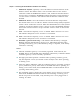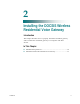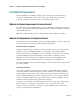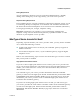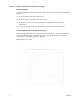User's Manual
Table Of Contents
- Notice à l’attention des installateurs de réseaux câblés
- Mitteilung für CATV-Techniker
- Aviso a los instaladores de sistemas CATV
- IMPORTANT SAFETY INSTRUCTIONS
- Power Source Warning
- Ground the Product
- Protect the Product from Lightning
- Verify the Power Source from the On/Off Power Light
- Eliminate AC Power/Mains Overloads
- Handling Disposable Batteries
- Provide Ventilation and Select a Location
- Operating Environment
- Protect from Exposure to Moisture and Foreign Objects
- Service Warnings
- Check Product Safety
- Protect the Product When Moving It
- Telephone Equipment Notice
- United States FCC Compliance
- Introducing the DOCSIS Wireless Residential Voice Gateway
- Purpose
- Installing the DOCSIS Wireless Residential Voice Gateway
- Installation Preparations
- Install the Wireless Residential Voice Gateway
- Introduction
- Operation of Front Panel Indicators
- Introduction
- Maintaining the Battery
- Introduction
- Troubleshooting the DOCSIS Wireless Residential Voice Gateway
- Frequently Asked Questions
- How Do I Configure TCP/IP Protocol?
- How Do I Renew the IP Address on My PC?
- What if I Don't Subscribe to Cable TV?
- How Do I Arrange for Installation?
- How Does the Wireless Residential Voice Gateway Connect to My Computer?
- After My Wireless Residential Voice Gateway Is Connected, How Do I Access the Internet?
- Can I Watch TV and Surf the Internet at the Same Time?
- Can I Use my Existing Phone Number with the Wireless Residential Voice Gateway?
- How Many Telephones Can I Connect?
- Common Troubleshooting Issues
- I don't understand the front panel status indicators
- The Wireless Residential Voice Gateway does not register an Ethernet connection
- The Wireless Residential Voice Gateway does not register an Ethernet connection after connecting to a hub
- The Wireless Residential Voice Gateway does not register a cable connection
- There is no dial tone when I lift the handset
- Tips for Improved Performance
- Frequently Asked Questions
- Introduction
- Customer Information
- Introduction
- Index
Front Panel Description
OL-30 505 -01 5
Front Panel Description
The front panel of your residential gateway provides LED status indicators that
indicate how well and at what state your residential gateway is operating. See
Operation of Front Panel Indicators (on page 19), for more information on front
panel LED status indicator functions.
(model shown without battery backup capability)
1 POWER—ON, power is applied to the residential gateway.
2 DS—ON, the residential gateway is receiving data from the cable network.
3 US—ON, the residential gateway is sending data to the cable network.
4 ONLINE—ON, the residential gateway is registered on the network and fully
operational.
5 ETHERNET 1 - 4—ON, a device is connected to one of the Ethernet ports.
BLINKING indicates that data is being transferred over the Ethernet connection.
6 USB—ON, a device is connected to the USB port. BLINKING indicates that data
is being transferred over the USB connection.