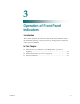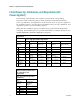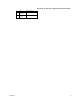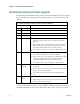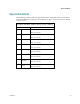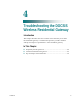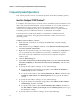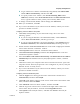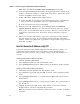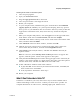User's Manual
Table Of Contents
- Notice à l’attention des installateurs de réseaux câblés
- Mitteilung für CATV-Techniker
- Aviso a los instaladores de sistemas CATV
- IMPORTANT SAFETY INSTRUCTIONS
- Power Source Warning
- Ground the Product
- Protect the Product from Lightning
- Verify the Power Source from the On/Off Power Light
- Eliminate AC Power/Mains Overloads
- Provide Ventilation and Select a Location
- Operating Environment
- Protect from Exposure to Moisture and Foreign Objects
- Service Warnings
- Check Product Safety
- Protect the Product When Moving It
- United States FCC Compliance
- Introducing the DOCSIS Wireless Residential Gateway
- Purpose
- Installing the DOCSIS Wireless Residential Gateway
- Introduction
- Operation of Front Panel Indicators
- Introduction
- Troubleshooting the DOCSIS Wireless Residential Gateway
- Frequently Asked Questions
- How Do I Configure TCP/IP Protocol?
- How Do I Renew the IP Address on My PC?
- What if I Don't Subscribe to Cable TV?
- How Do I Arrange for Installation?
- How Does the Wireless Residential Gateway Connect to My Computer?
- After My Wireless Residential Gateway Is Connected, How Do I Access the Internet?
- Can I Watch TV and Surf the Internet at the Same Time?
- Common Troubleshooting Issues
- Tips for Improved Performance
- Frequently Asked Questions
- Introduction
- Customer Information
- Introduction
- Index
Chapter 3 Operation of Front Panel Indicators
19
OL-30545-01
Normal Operations (AC Power Applied)
The following chart illustrates the appearance of the residential gateway front panel
LED status indicators during normal operations when AC power is applied to the
gateway.
Front Panel LED Status Indicators During Normal Conditions
Fr ont Panel Indica tor Normal Operations
1
POWER On
2
DS On
3
US On
4
ONLINE On
5
LINK
On - When a single device is connected to the Ethernet
port and no data is being sent to or from the residential
gateway
Blinks - When only one Ethernet device is connected and
data is being transferred between the consumer premise
equipment (CPE) and the wireless home gateway
Off - When no devices are connected to the Ethernet ports
6
USB
On - When a single device is connected to the USB port
and no data is being sent to or from the modem
Blinks - When only one USB device is connected and data
is being transferred between the consumer premise
equipment (CPE) and the wireless home gateway
Off - When no devices are connected to the USB ports
7
WIRELESS
ON/OFF
On - When the wireless access point is enabled and
operational
Blinks - When data is being transferred between the CPE
and the wireless home gateway
Off - When the wireless access point is disabled by the
user
8
WIRELESS
SETUP
Off - When wireless setup is not active
Blinks -
When wireless setup is active to add new wireless
clients on the wireless network
Note: In addition to the status shown in the previous table, some service providers
use color-coded LEDs to indicate detailed channel bonding and data link status. For
additional information about color-coded LEDs, check with your service provider.