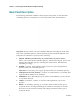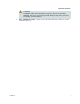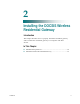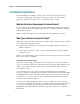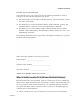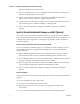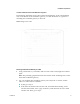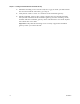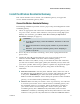User's Manual
Table Of Contents
- Notice à l’attention des installateurs de réseaux câblés
- Mitteilung für CATV-Techniker
- Aviso a los instaladores de sistemas CATV
- IMPORTANT SAFETY INSTRUCTIONS
- Power Source Warning
- Ground the Product
- Protect the Product from Lightning
- Verify the Power Source from the On/Off Power Light
- Eliminate AC Power/Mains Overloads
- Provide Ventilation and Select a Location
- Operating Environment
- Protect from Exposure to Moisture and Foreign Objects
- Service Warnings
- Check Product Safety
- Protect the Product When Moving It
- United States FCC Compliance
- Introducing the DOCSIS Wireless Residential Gateway
- Purpose
- Installing the DOCSIS Wireless Residential Gateway
- Introduction
- Operation of Front Panel Indicators
- Introduction
- Troubleshooting the DOCSIS Wireless Residential Gateway
- Frequently Asked Questions
- How Do I Configure TCP/IP Protocol?
- How Do I Renew the IP Address on My PC?
- What if I Don't Subscribe to Cable TV?
- How Do I Arrange for Installation?
- How Does the Wireless Residential Gateway Connect to My Computer?
- After My Wireless Residential Gateway Is Connected, How Do I Access the Internet?
- Can I Watch TV and Surf the Internet at the Same Time?
- Common Troubleshooting Issues
- Tips for Improved Performance
- Frequently Asked Questions
- Introduction
- Customer Information
- Introduction
- Index
Chapter 1 Introducing the DOCSIS Wireless Residential Gateway
6 OL-30545-01
Back Panel Description
The following illustration identifies the back panel components on the DPC3829
residential gateways. Descriptions for each component follow the illustration.
Important: Do not connect your PC to both the Ethernet and USB ports at the same
time. Your residential gateway will not function properly if both the Ethernet and
USB ports are connected to your PC at the same time.
1 ON/OFF SWITCH (Provided only on products that carry the CE mark)—
Allows you to turn off the residential gateway without removing the power cord.
Turning the residential gateway off using this switch ensures that the unit is
consuming no energy.
2 POWER—Connects the residential gateway to the AC power adapter that is
provided with your residential gateway.
Important: Use only the power supply provided with your residential gateway.
3 USB (Optional for some models)—Connects to selected devices. For models that
support USB, the default is one USB port.
4 ETHERNET—Four RJ-45 Ethernet ports connect to the Ethernet port on your PC
or your home network.
5 CABLE—F-connector connects to an active cable signal from your service
provider.
6 RESET—A momentary pressing (1-2 seconds) of this switch restarts (power
cycles) the device. Pressing and holding the switch for more than ten seconds
first causes a reset-to-factory-default of all settings and then restarts (power
cycles) the device.