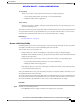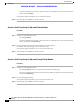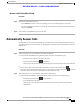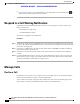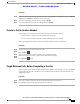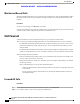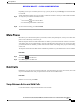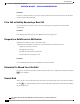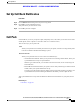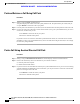User's Manual
Table Of Contents
- Cisco IP Phone 8811, 8841, 8845, 8851, 8851NR, 8861, and 8865 User Guide for Cisco Unified Communications Manager 11.0
- Contents
- Getting Started
- Phone Setup
- Basic Operations
- Clean the Phone Display
- Make Calls
- Navigate and Select Items
- View All Calls on the Phone
- Answer Calls
- Automatically Answer Calls
- Respond to a Call Waiting Notification
- Manage Calls
- Call Forward
- Mute Phone
- Hold Calls
- Set Up Call Back Notification
- Call Park
- Manage Intercom Calls
- View Phone Information
- Video Calls
- Sign In To the Cisco Unified Communications Self Care Portal
- Contacts
- Call History
- Voicemail
- Advanced Calling Features
- Conference
- Meet Me Conference
- Speed Dial
- Do Not Disturb
- Malicious Call Identification
- Extension Mobility
- Mobile Connect
- Line Status
- Custom Line Filters
- Hunt Groups
- Barge
- Call Chaperone
- Uniform Resource Identifier Dialing
- Intelligent Proximity for Mobile Devices
- Intelligent Proximity for Tablets
- Advanced Operations
- Applications
- Mobile and Remote Access Through Expressway
- Phone Features Available for Mobile and Remote Access Through Expressway
- Sign in with Mobile and Remote Access Through Expressway
- Cisco Collaboration Problem Reporting Tool
- Set Up a VPN Phone for Mobile and Remote Access Through Expressway
- Set Up a Phone for Use with VPN
- Turn Off the Alternate TFTP Server
- Video Calls and Security
- Call Functions
- Feature Buttons and Softkey
- Survivable Remote Site Telephony Overview
- User Preferences
- Cisco Unified Video Camera
- Accessories
- Frequently Asked Questions
- Why Can't I See All Active Calls on My Phone?
- How Do I Redirect an Incoming Call?
- How Do I Silence a Ringing Call If I'm On a Call?
- How Do I Resume a Call That is On Hold?
- What Is the Difference Between Buttons on the Left and Those on the Right of the Screen?
- Why Do Softkeys Keep Changing?
- What Is the Best Way to Look at Calls When I Have a Shared Line or Multiple Lines?
- What Should I Do If I Accidentally Press a Button While on a Call?
- How Do I Check Missed Calls?
- How Do I Exit from a Running Application?
- How Do I Connect Two Calls and then Drop from the Line Myself?
- What Does the Swap Softkey Do?
- How Do I Cancel a Conference or Transfer After I Start It?
- How Can I Combine Two Calls Into a Single Conference Call?
- Why Does My Phone Not Wake Up?
- What Do Four Rings in Succession Mean?
- Where Should I Mount My Cisco Unified Video Camera?
- How Can I Prevent Theft of my Cisco Unified Video Camera?
- Why Do Some Calls Not Present Video On My Video Phone?
- What Happens to Video When I Put a Call On Hold?
- What Do the Light Colors on My Cisco Unified Video Camera Indicate?
- How Do I Close the Shutter on my Cisco Unified Video Camera?
- Why Does the Video on my Cisco Unifed Video Camera Appear Too Dark?
- Troubleshooting
- Product Safety and Security
- Warranty
Depending on how your voicemail system is set up, you may be able to press Messages to forward all calls
to voicemail.
Visual confirmation displays for a few seconds to confirm the number to which your calls will be forwarded.
Step 3
To verify that your calls are forwarded, look for:
•
A Forward All
icon in the line label.
•
The forwarding information in the header.
Step 4
To cancel call forwarding, press Forward Off.
Mute Phone
Mute allows you to block audio input for your handset, headset, and speakerphone, so that you can hear other
parties on the call but they cannot hear you.
When the Separate Audio and Video Mute feature is enabled, you mute the audio but continue to transmit a
video image when you press Mute during a video call. This allows the other parties to see you but not to hear
you. When this feature is disabled, you mute both the audio and the video image when you press Mute during
a video call.
The Separate Audio and Video Mute feature is disabled by default. See your administrator to have it enabled.
Procedure
Step 1
Press Mute
to turn Mute on.
Step 2
Press Mute again to turn Mute off.
Hold Calls
Hold allows you to put an active call into a held state. Your phone allows one active call at a time; other calls
are put on hold. Hold works with your phone handset as well as with USB headsets.
Procedure
While on an active call, press Hold.
Swap Between Active and Held Calls
Use the line buttons to swap between held and connected calls.
Cisco IP Phone 8811, 8841, 8845, 8851, 8851NR, 8861, and 8865 User Guide for Cisco Unified Communications Manager
11.0
45
Basic Operations
Mute Phone
REVIEW DRAFT - CISCO CONFIDENTIAL