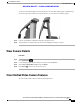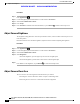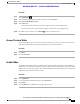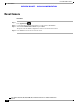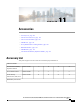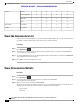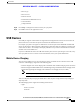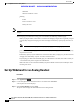User's Manual
Table Of Contents
- Cisco IP Phone 8811, 8841, 8845, 8851, 8851NR, 8861, and 8865 User Guide for Cisco Unified Communications Manager 11.0
- Contents
- Getting Started
- Phone Setup
- Basic Operations
- Clean the Phone Display
- Make Calls
- Navigate and Select Items
- View All Calls on the Phone
- Answer Calls
- Automatically Answer Calls
- Respond to a Call Waiting Notification
- Manage Calls
- Call Forward
- Mute Phone
- Hold Calls
- Set Up Call Back Notification
- Call Park
- Manage Intercom Calls
- View Phone Information
- Video Calls
- Sign In To the Cisco Unified Communications Self Care Portal
- Contacts
- Call History
- Voicemail
- Advanced Calling Features
- Conference
- Meet Me Conference
- Speed Dial
- Do Not Disturb
- Malicious Call Identification
- Extension Mobility
- Mobile Connect
- Line Status
- Custom Line Filters
- Hunt Groups
- Barge
- Call Chaperone
- Uniform Resource Identifier Dialing
- Intelligent Proximity for Mobile Devices
- Intelligent Proximity for Tablets
- Advanced Operations
- Applications
- Mobile and Remote Access Through Expressway
- Phone Features Available for Mobile and Remote Access Through Expressway
- Sign in with Mobile and Remote Access Through Expressway
- Cisco Collaboration Problem Reporting Tool
- Set Up a VPN Phone for Mobile and Remote Access Through Expressway
- Set Up a Phone for Use with VPN
- Turn Off the Alternate TFTP Server
- Video Calls and Security
- Call Functions
- Feature Buttons and Softkey
- Survivable Remote Site Telephony Overview
- User Preferences
- Cisco Unified Video Camera
- Accessories
- Frequently Asked Questions
- Why Can't I See All Active Calls on My Phone?
- How Do I Redirect an Incoming Call?
- How Do I Silence a Ringing Call If I'm On a Call?
- How Do I Resume a Call That is On Hold?
- What Is the Difference Between Buttons on the Left and Those on the Right of the Screen?
- Why Do Softkeys Keep Changing?
- What Is the Best Way to Look at Calls When I Have a Shared Line or Multiple Lines?
- What Should I Do If I Accidentally Press a Button While on a Call?
- How Do I Check Missed Calls?
- How Do I Exit from a Running Application?
- How Do I Connect Two Calls and then Drop from the Line Myself?
- What Does the Swap Softkey Do?
- How Do I Cancel a Conference or Transfer After I Start It?
- How Can I Combine Two Calls Into a Single Conference Call?
- Why Does My Phone Not Wake Up?
- What Do Four Rings in Succession Mean?
- Where Should I Mount My Cisco Unified Video Camera?
- How Can I Prevent Theft of my Cisco Unified Video Camera?
- Why Do Some Calls Not Present Video On My Video Phone?
- What Happens to Video When I Put a Call On Hold?
- What Do the Light Colors on My Cisco Unified Video Camera Indicate?
- How Do I Close the Shutter on my Cisco Unified Video Camera?
- Why Does the Video on my Cisco Unifed Video Camera Appear Too Dark?
- Troubleshooting
- Product Safety and Security
- Warranty
Procedure
Step 1
Press Applications
.
Step 2
Use the Navigation pad and Select button to scroll and select Accessories.
Step 3
Select Cisco Unified Video Camera.
Step 4
Select View Area
•
To increase the camera viewing area, press the right or up arrow on the Navigation pad.
•
To decrease the camera viewing area, press the left or down arrow on the Navigation pad.
Step 5
Press Save to set the contrast, or press Return
to return to the Setup screen.
Access Preview Video
Preview Video allows you to see the view from your camera when you are not in a video call. Use Preview
Video before making video calls to help set up and position your camera effectively.
Procedure
Step 1
Press More.
Step 2
Press Preview Video.
Enable Video
The Enable Video On/Off settings in the phone menu controls the ability to control the video capability of
the phone. If you enabl video, you identify the phone as being capable of sending and receiving video. If you
disable video, your calls use only audio. Your system administrator controls the ability to use video for calls.
Follow these steps to turn this feature on or off:
Procedure
Step 1
Press Applications.
Step 2
Use the navigation pad and Select button to select Preferences.
Step 3
Select Video.
Step 4
Press On/Off softkey or Select button to toggle video on or off.
Cisco IP Phone 8811, 8841, 8845, 8851, 8851NR, 8861, and 8865 User Guide for Cisco Unified Communications Manager
11.0
123
Cisco Unified Video Camera
Access Preview Video
REVIEW DRAFT - CISCO CONFIDENTIAL