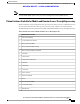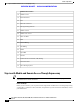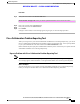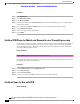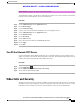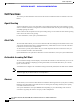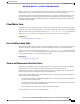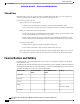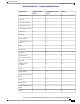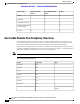User's Manual
Table Of Contents
- Cisco IP Phone 8811, 8841, 8845, 8851, 8851NR, 8861, and 8865 User Guide for Cisco Unified Communications Manager 11.0
- Contents
- Getting Started
- Phone Setup
- Basic Operations
- Clean the Phone Display
- Make Calls
- Navigate and Select Items
- View All Calls on the Phone
- Answer Calls
- Automatically Answer Calls
- Respond to a Call Waiting Notification
- Manage Calls
- Call Forward
- Mute Phone
- Hold Calls
- Set Up Call Back Notification
- Call Park
- Manage Intercom Calls
- View Phone Information
- Video Calls
- Sign In To the Cisco Unified Communications Self Care Portal
- Contacts
- Call History
- Voicemail
- Advanced Calling Features
- Conference
- Meet Me Conference
- Speed Dial
- Do Not Disturb
- Malicious Call Identification
- Extension Mobility
- Mobile Connect
- Line Status
- Custom Line Filters
- Hunt Groups
- Barge
- Call Chaperone
- Uniform Resource Identifier Dialing
- Intelligent Proximity for Mobile Devices
- Intelligent Proximity for Tablets
- Advanced Operations
- Applications
- Mobile and Remote Access Through Expressway
- Phone Features Available for Mobile and Remote Access Through Expressway
- Sign in with Mobile and Remote Access Through Expressway
- Cisco Collaboration Problem Reporting Tool
- Set Up a VPN Phone for Mobile and Remote Access Through Expressway
- Set Up a Phone for Use with VPN
- Turn Off the Alternate TFTP Server
- Video Calls and Security
- Call Functions
- Feature Buttons and Softkey
- Survivable Remote Site Telephony Overview
- User Preferences
- Cisco Unified Video Camera
- Accessories
- Frequently Asked Questions
- Why Can't I See All Active Calls on My Phone?
- How Do I Redirect an Incoming Call?
- How Do I Silence a Ringing Call If I'm On a Call?
- How Do I Resume a Call That is On Hold?
- What Is the Difference Between Buttons on the Left and Those on the Right of the Screen?
- Why Do Softkeys Keep Changing?
- What Is the Best Way to Look at Calls When I Have a Shared Line or Multiple Lines?
- What Should I Do If I Accidentally Press a Button While on a Call?
- How Do I Check Missed Calls?
- How Do I Exit from a Running Application?
- How Do I Connect Two Calls and then Drop from the Line Myself?
- What Does the Swap Softkey Do?
- How Do I Cancel a Conference or Transfer After I Start It?
- How Can I Combine Two Calls Into a Single Conference Call?
- Why Does My Phone Not Wake Up?
- What Do Four Rings in Succession Mean?
- Where Should I Mount My Cisco Unified Video Camera?
- How Can I Prevent Theft of my Cisco Unified Video Camera?
- Why Do Some Calls Not Present Video On My Video Phone?
- What Happens to Video When I Put a Call On Hold?
- What Do the Light Colors on My Cisco Unified Video Camera Indicate?
- How Do I Close the Shutter on my Cisco Unified Video Camera?
- Why Does the Video on my Cisco Unifed Video Camera Appear Too Dark?
- Troubleshooting
- Product Safety and Security
- Warranty
Shared Lines
Shared lines allow you to use one phone number for multiple phones and either you or your coworker can
answer the call. When the line flashes red, your coworker can pick up the call.
If you share a line with a coworker:
•
When a call comes in on the shared line:
•
Your phone rings, the line button is solid amber, and the session button flashes amber.
•
Your coworker's phone rings, the line button is solid amber, and the session button flashes amber.
•
When your coworker has a call on the shared line:
•
If your coworker has privacy enabled, the shared line button is solid red, the session button is solid
red, but the call information does not display on your phone.
•
If your coworker does not have privacy enabled, the shared line button is solid red, the session
button is solid red, and the call information (name and number, if available) displays on your phone.
•
If you put the call on hold:
•
Your line button is solid green and the session button pulses green
• Your coworker’s line button is solid red and the session button pulses red.
•
You or the coworker can join a call on the shared line using the Barge feature. Barge converts the call
into a conference. To barge, press the red session button for the remote in-use call on the shared line.
Feature Buttons and Softkey
Depending on how your system administrator set up your phone, some features included in this guide may
not be available to you.
The following table provides information about some of the features that are available on softkeys and dedicated
feature buttons and some that your system administrator can set up on programmable feature buttons. Features
that appear on softkeys are set up by your system administrator.
SoftkeyProgrammable feature
button
Dedicated feature
button
Feature name
XAlert Calls
XAll Calls
XXAnswer
X
Displays as Merge
Barge
XXCall Back
Cisco IP Phone 8811, 8841, 8845, 8851, 8851NR, 8861, and 8865 User Guide for Cisco Unified Communications
Manager 11.0
106
Advanced Operations
Shared Lines
REVIEW DRAFT - CISCO CONFIDENTIAL