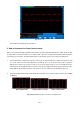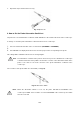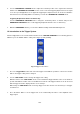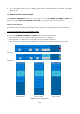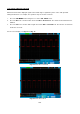User Manual
2. Use the “HORIZONTAL POSITION” knob to adjust the horizontal position of the signal in the waveform
window. The “HORIZONTAL POSITION” knob is used to control the triggering displacement of the signal
or for other special applications. If it is applied to triggering the displacement, it can be observed that the
waveform moves horizontally with the knob when you rotate the “HORIZONTAL POSITION” knob.
Triggering displacement back to 0 shortcut key
Turn the HORIZONTAL POSITION knob to change the horizontal position of channel and press the
HORIZONTAL POSITION knob to set the triggering displacement back to 0 as a shortcut key.
3. With the “HORIZ MENU” button, you can do the Window Setting and the Window Expansion.
10. Introduction to the Trigger System
Shown as Fig. 13, there are a knob and three buttons in the “TRIGGER CONTROLS”. The following practices
will direct you to be familiar with the setting of the trigger system gradually.
Fig. 13 Trigger Control Zone
1. Press the “Trigger Menu” button and call out the trigger menu. With the operations of the menu selection
buttons, the trigger setting can be changed.
2. Use the “TRIG LEVEL” knob to change the trigger level setting.
With the rotation of the “TRIG LEVEL” knob, it can found that the trigger indicator in the screen will move
up and down with the rotation of the knob. With the movement of the trigger indicator, it can be observed
that the trigger level value displayed in the screen changes.
PS: Turning the TRIG LEVEL knob can change trigger level value and it is also the hotkey to set trigger
level back to 0.
3. Press the button “50%” to set the trigger level as the vertical mid point values of the amplitude of the
trigger signal.
-105-