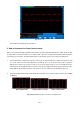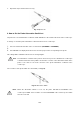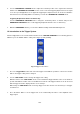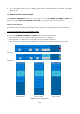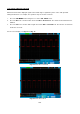User Manual
Vertical offset back to 0 shortcut key
Turn the VERTICAL POSITION knob to change the vertical display position of channel and press the
position knob to set the vertical display position back to 0 as a shortcut key, this is especially helpful when
the trace position is far out of the screen and want it to get back to the screen center immediately.
2. Change the Vertical Setting and Observe the Consequent State Information Change.
With the information displayed in the status bar at the bottom of the waveform window, you can determine
any changes in the channel vertical scale factor.
* Turn the vertical “VOLTS/DIV” knob and change the “Vertical Scale Factor (Voltage Division)”, it can
be found that the scale factor of the channel corresponding to the status bar has been changed
accordingly.
* Press buttons of “CH1 MENU”, “CH2 MENU” and “Math”, the operation menu, symbols, waveforms
and scale factor status information of the corresponding channel will be displayed in the screen.
9. Introduction to the Horizontal System
Shown as Fig. 12, there are a button and two knobs in the “HORIZONTAL CONTROLS”. The following
practices will gradually direct you to be familiar with the setting of horizontal time base.
Fig. 12 Horizontal Control Zone
1. Use the horizontal “SEC/DIV” knob to change the horizontal time base setting and observe the
consequent status information change. Rotate the horizontal “SEC/DIV” knob to change the horizontal
time base, and it can be found that the “Horizontal Time Base” display in the status bar changes
accordingly.
-104-