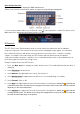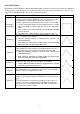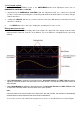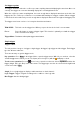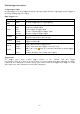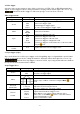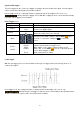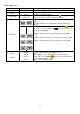User Manual
- 30 -
User defined function
Press the Math button to display the Math menu below.
Select User Function in the bottom menu, an expression input keyboard appears.
3. create a representation. When you are finished, select on the keyboard to confirm. The division of the
Math waveform is displayed at the bottom left of the screen.
FFT function
The FFT (Fast Fourier Transformation) function converts a time-based waveform into its individual
frequency components. This function can be very useful in evaluating the input signals. You can match
these obtained frequencies with known system frequencies from system clocks, oscillators or voltage
supplies, for example. In the audio range, the FFT function splits any waveform into its individual
components and thus shows the composition of a sound and the distance ratios of the individual tones in
the frequency band, as well as the average levels.
Example- Activate and use the FFT function:
1. Press the Math button to display the maths function menu. The mathematical waveform (blue) is
displayed.
2. Select FFT from the bottom menu.
3. Select Source in the right-hand menu; select ① for channel 1.
4. Select Window from the right-hand menu and choose a useful window type (see table).
5. Select Format in Vrms or dB.
6. Select Hori in the right-hand menu; press the menu function several times to display the symbol above
or below this menu item. This allows you to change the time base of the FFT wave with the multi-controller
depending on the horizontal position.
7. Select Vertical in the right menu; press the menu function several times to display the symbol above
or below this menu item. This allows you to change the voltage/division or zero line of the FFT wave with
the multi-controller depending on the position.