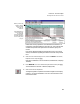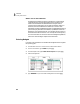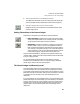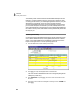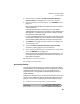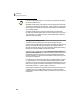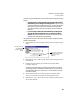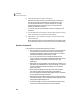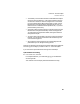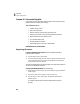User Guide
Lesson III—General Ledger
Accounting Periods
85
There are a couple of additional rules to consider when changing accounting
periods.
• All transactions currently entered in the General Ledger must be
posted before you can change accounting periods. If you are using
real-time posting, this is already done for you. If you are using batch
posting, then you must post all journals before moving forward.
(Our sample company uses real-time posting, so this rule does not
affect us.)
• If you are using a network, all other Peachtree Accounting users
must exit the company data before you can change accounting
periods. Basically this means only one user can be working in the
company when changing accounting periods.
Let’s pretend it’s the end of the month. We are ready to change accounting
periods to move ahead.
1 From the Tasks menu, choose System, and then select Change Accounting
Period.
2 Select Period 4—Apr 1, 2003 to Apr 30, 2003 from the drop-down list, and
then select OK.
3 Peachtree Accounting asks if you would like to print reports before
continuing. Select Yes.
Generally it is a good idea to print and file reports before you change
accounting periods. This maintains an audit trail for your records. You
can select which reports you want to print. You should also print open
invoices and checks.
4 To save time and paper, let’s not print any reports at this time. Select
Cancel. You will return to the Change Accounting Period window.
5 Select Period 4—Apr 1, 2003 to Apr 30, 2003—again from the drop-down
list, and then select OK.
This drop-down list
box displays the
current accounting
period.
The Current Calendar year
field refers to the current
payroll year of the
company.