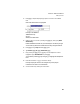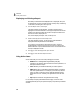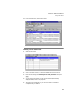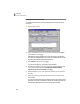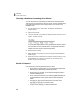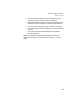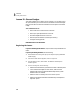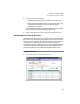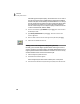User Guide
Tutorials
Getting Started Guide
70
3
Displaying and Printing a Report
Now that you have entered and displayed a list of employees, let’s print
an employee list. If you do not have a printer currently set up, read along
in the section, following as much as you can.
1 From the Reports menu, select Payroll.
The Select a Report window appears. The Payroll program area is
highlighted on the left-hand side. A list of payroll reports and forms are
listed on the right-hand side of the window. The report we want is the
first item on the list, Employee List.
First, we will display the report. Then, we will print it.
2 Double-click Employee List from the Report List.
The report appears onscreen. You will see your name listed as an
employee and Dorothy Beckstrom’s new address.
If you want to print the report, select the Print button. The Print
window appears, notifying you which printer is set up as the current
default. Select OK to print; otherwise select Cancel. You should return to
the report displayed onscreen.
3 Press q to close the Employee List report window.
4 Press q to close the Select a Report window.
Using Action Items
Action Items offer you four tools to help manage your business:
• Events: Notes or messages that are generated by everyday
transactions. For example, when a customer’s invoice is past due, or a
sales quote is about to expire.
• To Do: Notes to yourself about tasks that you need to perform.
• Alerts: Warnings you create about potential problems or situations
that merit special attention. For example, you could set up alerts to
notify you when a customer’s year-to-date sales exceeds a certain
dollar amount or if an inventory item goes below minimum stock
level.
• Tips: Helpful hints about using Peachtree Accounting.
For our sample company, Bellwether Garden Supply, the Action Items
window appears every time you open the company. We previously closed this
window.