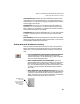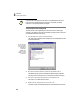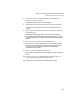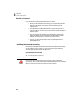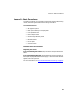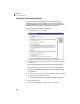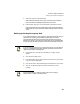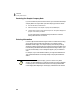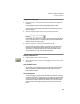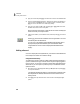User Guide
Lesson I—Getting to Know Peachtree Accounting
Getting Help with Peachtree Accounting
59
❻ Drop-Down Lists: Fields that have lists of available information choices.
These fields have an arrow beside the text box. Click the arrow button and
make a selection. (You can also use the
t key to highlight the arrow button
and press
e to open the list.)
❼ Date Boxes: Boxes in which you enter dates have a small calendar icon
beside them. You can click this icon, or right-click the mouse while in this
field, to display a pop-up calendar. You can search for and select the date you
want by double-clicking within the calendar.
❽ Check Boxes: Options that are selected when an X (or check mark) appears
in the box. To select a check box, click the box with your mouse or press
z.
❾ Arrow Buttons: These buttons indicate that more information is available.
Selecting an arrow button generally opens a second window. (In this case, the
Employee Beginning Balances window opens.)
Getting Help with Peachtree Accounting
When you need information about a procedure or how to use a particular
feature, the Peachtree Accounting Help system is one of the most efficient
ways to learn. You can access Peachtree Accounting Help in the following
ways:
• From most Peachtree Accounting windows, select the Help button:
This button displays a Help topic pertaining to the particular
window currently open. You can also press 1 to open a Help topic
about the currently displayed window.
• Select “Contents and Index” from the Help menu: This option
opens the Peachtree Accounting Help file where you can explore the
table of contents, scroll through an index, or search for a desired
topic. The Find tab searches for every instance of the word or phrase
you submit. The Ask a Question tab searches for topics related to
your inquiry.
• Select “What’s This” from the Help menu or press
s+1: Your
mouse pointer will change to a question mark symbol. Click the field
or object you want information about and a pop-up definition will
appear. You can also click your right mouse button on an area of the
window, and then select “What’s This?” from the list.
Right-click in an
area of the
window and select
“What’s This?” to
view the pop-up
definition.