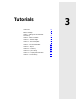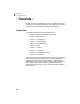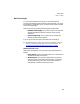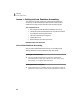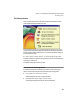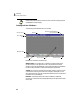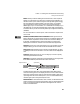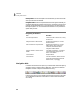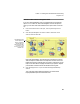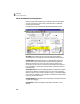User Guide
Lesson I—Getting to Know Peachtree Accounting
Getting to Know Windows
55
Menus: When you select a heading from the Menu bar, a menu of options
appears. You then select one of the menu command options available. You
can select a menu option without using the mouse by holding down the
a
key and pressing the underlined letter in the menu option. For example,
a+F opens the File menu. When a menu option is dimmed, either it
doesn’t apply to your current situation, or is unavailable. For example, if you
use passwords, you may have limited access to certain areas of the program.
The areas to which you do not have user/password privileges will be dimmed
(disabled).
For more information on menu options, refer to the “Basics” chapter of the
User’s Guide.
Minimize, Maximize/Restore and Close buttons: Selecting the Minimize
button reduces the current window to a button on the Taskbar. Selecting the
Maximize button expands the current window to fill the entire desktop, or
screen area. The Restore button returns the window to its original size.
Selecting the Close button closes the current window and/or application.
Scroll bar: If there is too much information to fit in one window, a scroll bar
displays enabling you to move the window to see additional information.
Scroll arrow: When selected, the scroll arrow moves the window up, down,
or sideways to view more information if not all contents can be displayed at
once.
Scroll box: Selecting the scroll box, you can drag it up or down to quickly
move through the window contents.
Status bar: The gray bar at the bottom of the Peachtree Accounting window
shows abbreviated help information about the current field.
The status bar also shows the current system date (today’s date) and the
current accounting period. It will display an alarm clock icon when there are
Alerts due. (Alerts are action items you want to be reminded of; they are set
up through the Tasks, Action Items option.) You can hide the status bar by
unchecking the option through the Options menu.
Window border: The window border, when it is thick, can be used to size the
window. Move the mouse pointer to the border; when you see a double-sided
arrow, click and hold the left mouse button and drag the arrow until the
window is the desired size.
Help Information
Alert Notification
Current Accounting Period
System Date