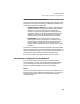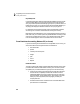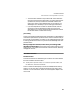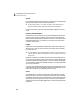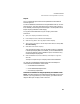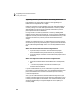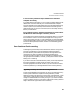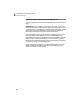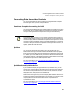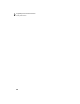User Guide
Conversion Issues
From Peachtree Accounting Release 3.5 (or lower)
43
Reports
All your customized report and forms are updated to the new Peachtree
Accounting format.
In financial statements, Peachtree Accounting has added a new G/L Account
Summary report. This report summarizes account activity over a period of
time, essentially summarizing the General Ledger. It can be copied from the
sample company, Bellwether Garden Supply.
To copy this financial statement into your company, follow these
instructions:
1 Open your company in Peachtree Accounting.
2 From the Reports menu, select Financial Statements.
3 Select the Copy button. The Copy Report window displays.
4 Type a name for the report in the New Report Name field (for example, G/L
Account Summary).
5 Select BCS as the Source Company.
This is the sample company. If you do not see BCS, check your data path.
If the sample company data is not installed, you can reinstall Peachtree
Accounting. Select the Custom installation option, and choose to only
install the sample company data.
6 Select <Predefined> G/L Account Summary as the report to copy. Then,
select OK.
The report is copied into your company under financial statements.
You may also notice Bellwether Garden Supply has some examples of
customized financial statements. These include
• Consolidated Income Statement
• Income Statement/Budget Variance
• Gross Profit by Departments
These financial statements are designed specifically for Bellwether Garden
Supply. They demonstrate the use of departments and budgets in the chart of
accounts. If you copy these into your own company, you need to alter the
design to reflect your company’s chart of accounts.