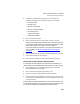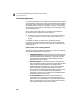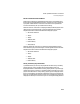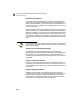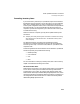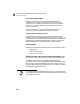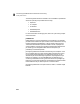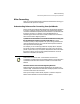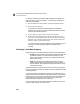User Guide
What QuickBooks Data Is Converted
Converting Payroll Setup Information
269
3 Locate the local withholding payroll field that was converted from
QuickBooks. QuickBooks only provides the following local tax types:
• Indiana Counties
• Michigan Cities
• New York City Resident
• New York City Non-Resident
• Ohio School District
• Yonkers City Resident
• Yonkers Non-Resident
4 Select the Calculate check box.
5 Enter or select the tax ID that corresponds to your area, if required.
Peachtree names these payroll tax tables as XXLIT where XX represents
your state’s two-letter abbreviation. Peachtree Accounting only includes
certain local tax tables: COLIT, DELIT, MOLIT, and NYLIT.
If your local tax table is not present, you must set up the calculation. For
more information, see Set Up Local Taxes after Converting from
QuickBooks.
6 Select the Adjust button to display the Calculated Adjusted Gross window.
7 Select the Gross check box, then select OK.
8 Select OK to save changes and close the Employee Defaults window.
Entering the Local W-2 ID field in Employee Setup
If an employee uses a local payroll item converted from QuickBooks, you
need to make sure the filing status and W-2 ID information is set up correctly.
1 From the Maintain menu, select Employees/Sales Reps. The Maintain
Employees/Sales Reps window displays.
2 Enter or select the employee ID that requires local tax.
3 Verify or change the Local Filing Status and Allowances fields.
4 Enter the local W-2 ID that represents your locality. If your local tax uses one
of the tax tables provided by Peachtree, enter the appropriate Local W-2 ID
in the box provided.
If the tax table is provided by Peachtree, enter Local 1 as the Local W-2-ID (if
it is not already selected). For more information on setting up local taxes, refer
to the “Payroll” chapter of the Peachtree Accounting User’s Guide.