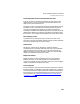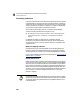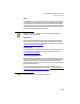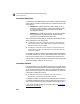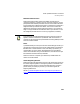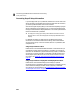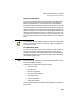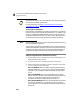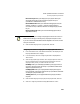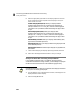User Guide
What QuickBooks Data Is Converted
Converting Payroll Setup Information
267
Box 7: FICA Tips: Select your employee “Tips” payroll field if your
employees record tips and you have set this payroll item up in
QuickBooks or Peachtree Accounting.
Box 18: State Inc Tax: Select your state withholding payroll field (for
example “GA With” or “GASIT”). After the converting payroll
information from QuickBooks, Peachtree will assign this payroll field
for you.
Box 21: Local Inc Tax: Select your local withholding payroll field, if
applicable and set up.
QuickBooks permits you to assign multiple payroll items to W-2 boxes. In
Peachtree Accounting you can assign only one payroll field per W-2 box.
If you are unsure as to what fields should be assigned to W-2 boxes, consult
with your accountant.
4 When finished assigning the W-2 payroll fields, select OK.
Assign Payroll Fields for EmployEE- and EmployER-Paid Taxes
1 From the Maintain menu, select Default Information, then Employees. The
Employee Defaults window displays.
2 In the General tab, select the “Assign Payroll fields for EmployEE Paid
Taxes” button.
3 Select the appropriate payroll field for each employee-paid tax. These are
the tax contributions that some states require as deductions from the
employee's salary. Check your state's tax laws to be sure.
Disability: Select your state employee disability (SDI) payroll field, if
required. If this payroll item was set up in QuickBooks, Peachtree will
assign this payroll field for you.
Unemployment: Select your employee state unemployment payroll
field, if required. If this payroll item was set up in QuickBooks, Peachtree
will assign this payroll field for you.
Training Tax: Select your employee state training tax payroll field, if
required.
4 When finished assigning the employee-paid tax payroll fields, select OK.
5 Select the “Assign Payroll fields for EmployER Paid Taxes” button.
Note