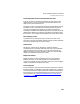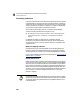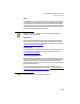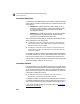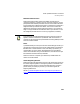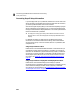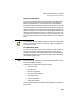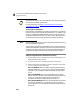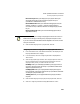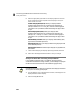User Guide
Converting QuickBooks Data to Peachtree Accounting
Getting Started Guide
266
B
QuickBooks allows you to set up two localities for each employee. Peachtree
will only allow one locality per employee.
For more information, see “
Set Up Local Taxes after Converting from
QuickBooks” on page 268.
Set Up 401(k) Contributions
Peachtree cannot convert 401(k) information you have set up in QuickBooks.
However, the first payroll item that uses the “Deduction” or “Addition” type
found in QuickBooks with 401(k) selected in the W-2 Tracking list will be
converted to Peachtree Accounting as an “empty” 401(k) payroll field. You
can use this field to set up 401(k) information in Peachtree Accounting.
Note: If there is a balance for this field, it will be converted to Peachtree Accounting
as an employee beginning balance.
To set up 401(k) contributions in Peachtree Accounting, refer to the “Payroll”
chapter of the Peachtree Accounting User’s Guide. You can skip the section on
creating a 401(k) payroll field. Set up your payroll tax tables and employee
information using the 401(k) payroll field converted from QuickBooks.
Assign W-2 Payroll Fields in Peachtree Accounting
1 From the Maintain menu, select Default Information, then Employees. The
Employee Defaults window displays.
2 In the General tab, select the Assign Payroll fields for W-2s button.
3 Select the appropriate payroll field for each W-2 field. Below are examples
of where to assign common payroll fields:
Box 2: FIT Withheld: Select your federal withholding payroll field (for
example, “Federal Wit” or “Fed_Income”). After the converting payroll
information from QuickBooks, Peachtree will assign this payroll field
for you.
Box 4: FICA Withheld: Select your employee Social Security payroll
field (for example, “Social Sec” (the first field listed with this field name)
or “Soc_Sec”). After the converting payroll information from
QuickBooks, Peachtree will assign this payroll field for you.
Box 6: Medicare Withheld: Select your employee Medicare payroll field
(for example, “Medicare Em” or “Medicare”). After the converting
payroll information from QuickBooks, Peachtree will assign this payroll
field for you.
Note