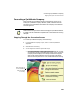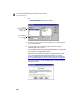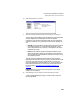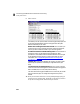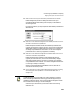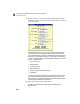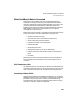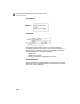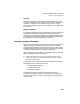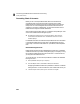User Guide
Converting QuickBooks Data to Peachtree Accounting
Getting Started Guide
254
B
15 When the conversion is complete, a message displays indicating that the
QuickBooks company data was successfully converted. Select OK to display
the Setup Checklist.
The Setup Checklist lets you know what you have set up for Peachtree
Accounting. Each time you enter a function from the setup checklist
you’ll be asked whether you want to mark the task as complete when you
exit the task. If you select the Yes button, a check mark is placed next to
the task. The following options have already been marked for you based
on your QuickBooks data:
• Chart of Accounts
• Vendor Records
• Customer Records
• Employee Records
• Inventory Items and Assembly Records
• Job Records
You can still access options that are check-marked; the mark just tracks
your progress towards completing setup. Even though an item in the
Setup Checklist is marked for completion, there are probably areas that
still need to be modified after the conversion.
16 Select OK to close the Setup Checklist window.
To return to the setup checklist, select Setup Checklist from the
Maintain menu.