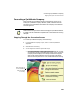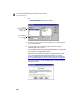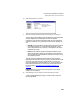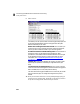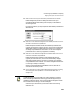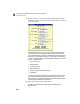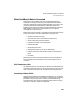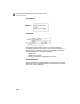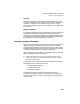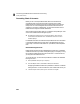User Guide
Converting a QuickBooks Company
Stepping Through the Conversion Process
253
11 Select Continue to save your entries and proceed with the conversion.
Peachtree begins the process of reading information from your
QuickBooks data file and creating a new company in the Peachtree
Accounting format.
During the conversion you are prompted to select default purchases and
sales accounts.
12 Select an account that will be assigned as the default purchase account for
all vendors converted from QuickBooks.
Peachtree requires that each vendor have a default purchase account
(typically an expense or inventory account). This account is used as the
default when entering purchases. After the conversion is complete, you
can assign unique defaults for each vendor. You can also change the
purchase account in invoicing or payments, if necessary.
13 Select an account that will be assigned as the default sales account for all
customers converted from QuickBooks.
Peachtree requires each customer to have a default sales account
(typically an income account). This account automatically displays
when entering sales. After the conversion is complete, you can assign
unique defaults for each customer. You can also change the sales account
in invoicing or receipts, if necessary.
When you are finished selecting the default accounts, select OK to
continue the conversion process.
14 Choose the inventory costing method Peachtree will use when converting
all inventory parts from QuickBooks. Choose between FIFO, LIFO, or
Average Cost.
QuickBooks allows only the Average Cost costing method for inventory.
When converting to Peachtree Accounting you have the opportunity to
change this method. However, once a costing method is assigned to a stock
item in Peachtree Accounting, it cannot be changed.
Check with your accountant if you are unsure as to which costing
method to use.
Note