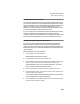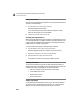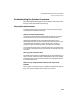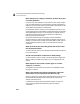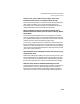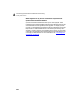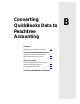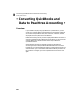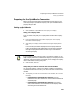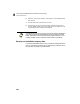User Guide
Converting Quicken Data to Peachtree Accounting
Getting Started Guide
242
A
When setting up my company in Peachtree, what should my first
accounting period be?
In Quicken, it is never necessary to “close” a period. In fact, there is no way to
close, so all the transactions you ever entered into Quicken are accessible. In
Peachtree, you can have two years or 24 periods open, meaning that you can
access (display) the transactions in these periods.
Any transaction entered in Quicken prior to the date you enter as your first
accounting period will not be accessible in Peachtree. Generally, this first date
should be the beginning of your current fiscal year, for example, January 1,
2000. But if you want access to previous transactions, it might be the
beginning of the previous fiscal year.
No Quicken transactions that you made prior to the first Peachtree
accounting period you enter will be accessible in Peachtree Accounting. For
example, if you have a service charge in November 1998, but enter your first
accounting period as January 1, 1999, you can’t edit that service charge
transaction.
What should be my first accounting period that I want to enter
data in (Peachtree setup)?
To make it easier to check your Quicken data, this should be the first period
of your first fiscal year.
Should I set up Peachtree for Real-time or Batch Posting?
For the conversion process, it is faster if you set up Peachtree in batch. Later,
after your data is converted and you verify it, you can change to real-time
posting.
What happens if I don’t select a Quicken payee as a vendor,
employee, or customer?
The transactions are converted, but the “person” is not added as a vendor,
employee, or customer.
When I start Peachtree Accounting and attempt to import the
Quicken data, it says no QIF files found. What’s wrong?
When you exported in Quicken, did you specify the directory in which to put
the files? Does each exported Quicken file have the QIF extension (for
example, CHECKING.QIF.)?
In Peachtree Accounting, have you entered the directory correctly? You
cannot type anything else after the directory name (for example,
C:\EXPORT).