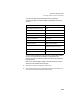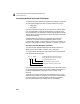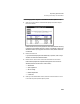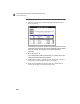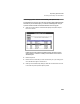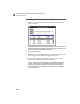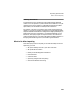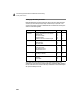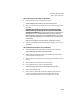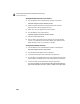User Guide
Converting Quicken Data to Peachtree Accounting
Getting Started Guide
238
A
Set Up Default Accounts for Your Vendors
1 From the Maintain menu, select Default Information, then Vendors.
Peachtree displays the Vendor Defaults window.
2 Select the Payment Terms tab and choose the default G/L purchase
(expense) and G/L discount (expense) accounts.
3 Select OK to save your defaults and close the window.
4 From the Maintain menu, select Vendors.
Peachtree displays the Maintain Vendors window.
5 Select the Purchase Defaults tab.
6 Enter or select a vendor ID and choose a default G/L purchase (expense)
account, if it is different from the company default. Then save the vendor.
Repeat this step for each of your vendors, if necessary.
Set Up Payroll Default Accounts
1 From the Maintain menu, select Default Information, then Employees.
Peachtree displays the Payroll Setup wizard.
2 From the Payroll Setup Wizard window, select Next.
3 Complete the initial payroll setup information and select Next.
4 From the lists on the Default Payroll G/L Accounts window, select the Gross
Pay, Tax Liability, and Tax Expense accounts as appropriate and select Next.
5 Continue working with the Payroll Setup wizard as appropriate.
For more information on using the Payroll Setup wizard and setting up
payroll and employees, refer to the “Payroll” chapter of the User’s Guide.