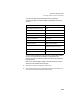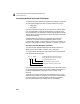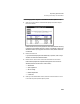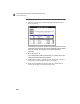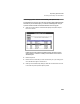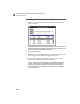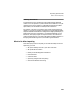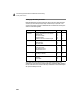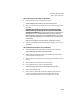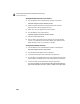User Guide
Importing Quicken Data
What to Do After Importing
237
Set Up Accounts in Your Chart of Accounts
1 From the Maintain menu, select Chart of Accounts.
Peachtree displays the Maintain Chart of Accounts window.
2 Enter any accounts from the list that are not in your chart of accounts and
select Save.
Peachtree requires that you include one account with the “Equity-
Retained Earnings” account type in your chart of accounts before
posting any transactions. If this type of account was not imported, you
must set one up now. The retained earnings account also used when
balancing financial statements, such as the Balance Sheet. If you do not
have a retained earnings account, you will receive various errors and be
out of balance.
Refer to User’s Guide for more information on setting up accounts.
3 When you have finished entering and saving the necessary accounts, close
the window.
Set Up Default Accounts for Your Customers
1 From the Maintain menu, select Default Information, then Customers.
Peachtree displays the Customer Defaults window.
2 Select the Payment Terms tab and choose the default G/L sales (income)
and G/L discount (income) accounts.
3 Select the Finance Charges tab and choose the G/L finance charge (income)
account.
4 Select OK to save your defaults and close the window.
5 From the Maintain menu, select Customers/Prospects.
Peachtree displays the Maintain Customers/Prospects window.
6 Select the Sales Defaults tab.
7 Enter or select a customer ID and choose a default G/L sales (income)
account, if it is different from the company default. Then save the
customer. Repeat this step for each of your customers, if necessary.