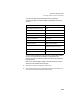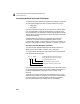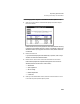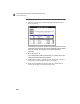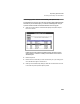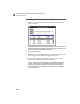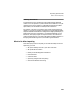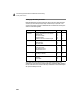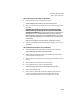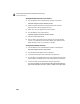User Guide
Importing Quicken Data
Converting Quicken Payee and Class Names
231
Converting Quicken Payees to Peachtree Vendors (Part 3 of 6)
1 Select the Continue button until Peachtree displays the Quicken Import -
Part 3 of 6 window.
Peachtree lists all the Quicken payees who were associated with checking
transactions with negative amounts. Initially, all the payees in the list are
selected as vendors (an X appears next to their name) and all classes are
not selected.
2 Review the vendor list.
If you have entered a payee’s name differently in Quicken, each unique
variation will become a Peachtree vendor.
3 Double-click to remove the X from those entries that are not vendors.
Make sure that payees who represent these types of accounts are not
selected (there should not be an X next to them):
• Withdrawal
• Opening balance
• Service charge
• Balance adjustment
• Credit card
4 When you have verified each vendor, select the Continue button to move
to the next step in the Quicken import process.