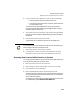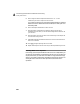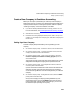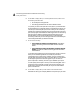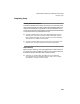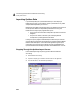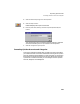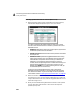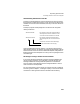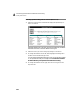User Guide
Importing Quicken Data
Converting Quicken Accounts and Categories
227
Understanding Peachtree Account IDs
The import program attempts to use the original Quicken account name as
the account ID in Peachtree Accounting, if it can. Since Quicken allows more
characters for account IDs than Peachtree, some of your account IDs will be
shortened.
The import program initially assigns an ID to each account using these
naming conventions.
Check the Peachtree account ID carefully. If you want to merge accounts,
duplicate them manually. For example, if you want to merge Carpet Cleaning
and Food Groceries into one account called Home Expense, change each of
these account IDs to Home Expense. Of course, you will only merge accounts
of the same type.
Advantages of Using a Numeric Account Number
If you haven’t already converted the Quicken accounts and categories to a
numeric naming convention, you might want to consider doing so now.
Although Peachtree Accounting allows 15 alphanumeric characters for
account numbers, it also adheres to the accounting standard of a numeric
chart of accounts in its sample data.
For more information on how to set up your chart of accounts in Peachtree
Accounting, refer to Chapter 1, “Creating a Company” in the User’s Guide for
conventions in naming accounts and for information about masking.
# # # # # # # # # #
# # # # # # : # # # #
For Quicken accounts and categories without
subcategories, the first ten characters of the
account become the Peachtree account IDs.
For Quicken categories and subcategories
with subcategories, the accounts are derived
from:
The first four characters of the subcategory
The first six characters of the category